TotalFinder Beta 0.9.6
Company: BinaryAge
Price: Free for now, $15 when version 1 is released
Hardware Requirements: Intel based Mac, OS X 10.6
Hi. My name is Guy Serle and believe it or not, I’m a writer for MyMac.com. The reason why you may not believe it is that it’s now August and I’ve yet to write anything at all this year while Mark Rudd, John Nemo, and Donny Yankello have been writing and posting like MAD all over this site while I have sat in my air-conditioned comfort and oozed various platitudes over the MyMac.com podcast with a variety of people each week. Well I say enough sir! Blow out that dusty keyboard, roll up your sleeves, and get to work!
Obviously this is a review of BinaryAge’s TotalFinder application which adds a number of enhancements to OS X’s Finder, first and foremost adding tabs to the top of the Finder Window. This is a feature sorely missing from Apple’s Finder and one you’ve tried it, you’ll wonder how you ever did without it. With a normal Finder, you must have multiple windows open to drag and drop items in-between, or go through the painstaking task of mouse-click after mouse-click to get from one side of your hard drive or network to another. Neither is easy, intuitive, or fun. TotalFinder however works and looks much like Safari, FireFox, or Google’s Chrome (and now Internet Explorer 8 in Windows) web browsers with the ability to have multiple tabs going to whatever directory, hard drive, network volume, or even a shortcut available to your computer.
Instead of having windows open all over your desktop, just one window with TotalFinder is all you need. Open as many tabs as you’re comfortable putting into it. TotalFinder allows you to take a file or program from one tab (showing a volume, drive, etc), hover over the tab you want to put it in and just let go of your mouse button. Whatever it was you were moving instantly drops into that tab’s volume. You can also have a dual panel view in the Finder. This is where all your volumes, attached drives, and various other shortcuts normally seen on the left side of the Finder, also appear on the right side. So a quick recap. TotalFinder allows you to have multiple tabs in one window in the Finder, allows easy drag and drop support within that window for moving files and programs, and offers a dual panel view. Very cool.
Installing TotalFinder is very easy. Download the program at BinaryAge’s website, open the .dmg file, and drop the program into the Applications folder. An uninstaller is included if you want to remove it later along with all its associated support files. Double-click the TotalFinder application and watch a somewhat scary process take place. Any and all Finder windows will start blinking and condensing into a single window. It’s more than a little disconcerting the first time you watch the process. If you want to stop the process and go back to your normal Finder, you’ll need to go into a Terminal window and type “killall Finderâ€. This will restore the Finder to its original boring self. If you want to have TotalFinder start up at…well…start up, go into your System Preferences, click the “Accounts†icon and have it open at your normal booting process by adding it to your Login items.
A couple of things I should mention. Remember that this is still a beta which means that it is certainly possible that strange, wondrous, and potentially terrifying things can happen while using this software and if you make your living using your Mac, you may want to hold off on installing it. I use it on my 2.16GHz 24-inch iMac and have had no trouble other than an occasional graphics glitch (sometimes it seems to forget where it is when I move it around but that doesn’t last very long), but that doesn’t mean you won’t have issues. Also, this ONLY works under OS X 10.6 Snow Leopard so all of you still running 10.5 are straight out of luck. Lastly, there is no guarantee that Apple won’t make some changes to the Finder the very next 10.6 update that will cause some … unpleasantness. It IS their software after all and they certainly aren’t going to care if some utility that they don’t make money off of gets borked in the process.
There is another utility out there that does much of the same that TotalFinder does and it’s called PathFinder. It works with either 10.5 or 10.6 and adds the ability to bring up a Terminal window (something that the TotalFinder developer is promising for the future). It also costs a lot more at $40 as compared to TotalFinder’s future price point of $15.
I’m comfortable using TotalFinder and have it installed in both my iMac and my MacBook Pro. I’m taking off a couple of points for it still being a Beta and for the aforementioned graphics glitches. I’m willing to live with all that however because of just how effective it is and how it streamlines my use of the OS X Finder.

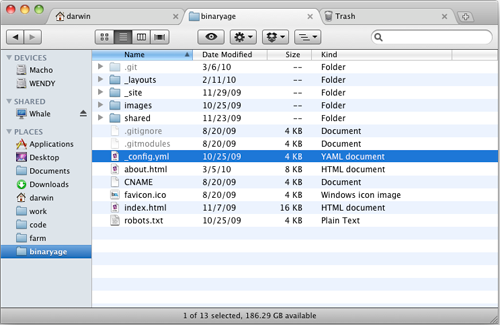
Looks interesting, but it keeps crashing on launch. Will wait for “real” version.
Yeah, it started crashing on me too (after I wrote this), but I got a response from the author who informed me of a newer version (0.9.8 I think) and it stopped crashing.
I’m still a bit hazy about why anyone would want an Finder alternative.
Let’s take the problem with moving files between windows. It’s really not that hard. Assume you have a Finder window open in column mode. Select the files. Drag them onto your hard drive icon at the top left of the Finder window. Keep holding onto the files. The icon flashes blue and the directories within that drive are listed in the first column. Keep holding the files and drag them over the icon for the particular folder you want next, it flashes blue, its contents appear in the next column, and so on until you drill down to the folder you want.
This is the long way around of course, and more than likely you have icons running down the left hand side of the Finder window, for Documents, Movies, your Home folder, etc. Again, dragging files onto those icons will open the folders inside that particular folder in the first column, and so on.
You have the choice of moving the files, or duplicating them (hold down the Option/Alt key), or placing aliases in the selected destination (hold down the Command/Apple key). Easy-peasey.
My impression of complaints about the Finder is that many of them come down to not really understanding how it works. Hopefully you all know you can drag and drop your own favourite folders onto that panel down the left hand side, so you’re not stuck with the default ones like Desktop, Home, Applications and Documents. But not everyone fully appreciates the power of Smart Folders here. Try adding a Smart Folder to the Finder window sidebar that only contain files with “.pages” in the name, and you suddenly have a folder that contains your Pages word processing files. Now add a second search criterion to that Smart Window so only files modified in the last 7 days are included. Just like that, you’ve created a Smart Folder that automatically contains your recent essays, letters and articles!
I’m sure there are things that TotalFinder does that Apple’s Finder doesn’t. But in many cases there may be existing — and 100% stable — approaches that will provide similar functionality. So Guy, here’s my question: what precisely are the things that TotalFinder does that makes it worth installing, paying for, and potentially watch break next time Apple rolls out a system update?
Cheers, Neale
Crashed my finger three times. Ha to reboot each time. MacOS 10.6.4
LOL.. that was “Crashed my FINDER” LOL