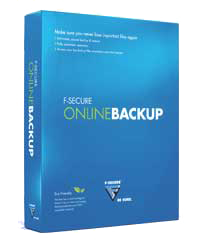
F-Secure Online Backup
Company: F-Secure
Price: $49 for 12-month subscription
f-secure.com
Over the past 15 years I’ve purchased, used, reviewed and even trained other users in numerous applications that were “ported†from their Windows versions to run on the Macintosh platform. Some have been supremely Mac-like, showing little or no evidence they were originally written for an entirely different computing platform. Others appeared to be assembled with less regard for the Mac user, perhaps still sporting some Windows-specific close boxes or other user interface elements. Some contained references in the help system to the C:\ \ drive, or to files or directories that aren’t actually present on Macs.
Then there’s F-Secure’s Online Backup, the alleged Mac version.
Maybe it’s just me, but if I’m going to purchase a program I’ll be trusting to back up all the critical files on my Mac – and enable me to restore them easily and accurately – I’d like that program to at least appear to be created for the Macintosh platform. Not only is F-Secure Online Backup (hereinafter referred to as FSOB) the sloppiest port of a Windows application I’ve seen in recent memory, but it also appears designed to deliberately confuse the user right from the start in terms of which files are actually being backed up.
That’s unfortunate for the folks at F-Secure, because FSOB does indeed “work.†In my testing I was able to back up well over a gigabyte of data to their remote vault, then successfully restore various document types to my Mac in an intact and accessible state. But the program’s Byzantine file selection process makes for a great deal of head-scratching when it comes to designating files for backup, while the default settings inexplicably omit all music files, yet include all video files. Remarkably, FSOB even asserts that it will be protecting my Microsoft Outlook, Thunderbird or Windows Mail e-mail data, with no mention of Apple Mail or Entourage; that’s not the kind of interface screw-up that inspires confidence in a backup system.
My initial – and futile – attempt to fully grasp FSOB’s configuration process sent me scurrying back to the printed manual included in the box, only to discover that it contained exactly one page of Mac installation instructions and one page of uninstallation instructions. The downloadable PDF manual was much more revealing, providing a table that details how the default settings for the five categories in the file selection area operate, while at the same time confusing me beyond all rational measure. I’ll try to make some sense of the process as I go along, but there are some mysteries even an experienced writer/reviewer is incapable of unraveling.
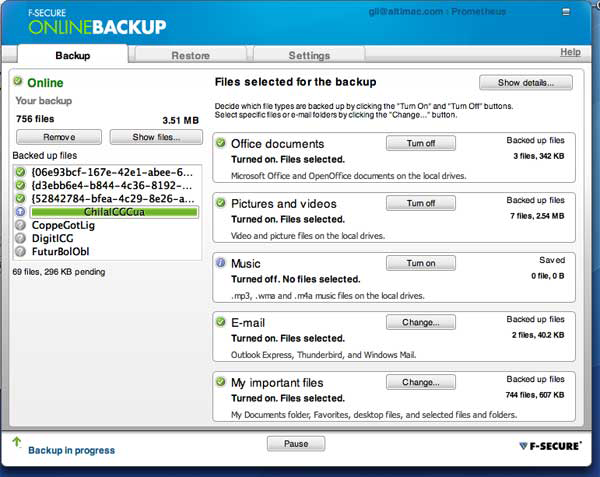
The Backup tab provides info on which files are to be protected on F-Secure’s remote servers – or at least, it attempts to. The completely Windows-centric descriptions of the documents destined for backup make me question whether I’m truly using a Macintosh application. By default, the “Music†category is inexplicably turned off, while “Pictures and Videos†is enabled. Could F-Secure be refusing to back up my music because it’s detected the presence of The Partridge Family in my iTunes Library?
The file selection window, under the “Backup†tab, looks simple enough at first glance. Your files are grouped into five categories: Office documents, Pictures and videos, Music, E-mail, and My important files. The first three can be turned on or off, with no further configuration possible. The final two, “E-mail†and “My important files†both feature a “Change…†button to allow for manual file selection. So far so good, but here’s where it gets dicey.
“Office documents,†the first category, indicates that FSOB will back up “Microsoft Office and OpenOffice documents on the local drives.†OK, so that’s all my Word, PowerPoint and Excel stuff, right? Well, not exactly… According to the manual, “Office†doesn’t mean “Microsoft Office†or “OpenOffice†specifically, but rather an eclectic collection of files that includes InDesign, QuarkXPress, Pages, Keynote, and Numbers, along with files from a bunch of apps that don’t actually run on Macs, like Microsoft’s Project, Money, Publisher, Access and Vizio, plus a handful of files ending in .pz3 and .pzz, among others. PDF and text files are also thrown into the mix here. What’s troublesome about this is that FSOB appears to make its selections based strictly on file suffixes, so if you happen to be working with documents created by programs that aren’t included here by default (in my case, FileMaker Pro .fmp files and Multi-Ad Creator .crtr files, to name but a few), they simply won’t be backed up.
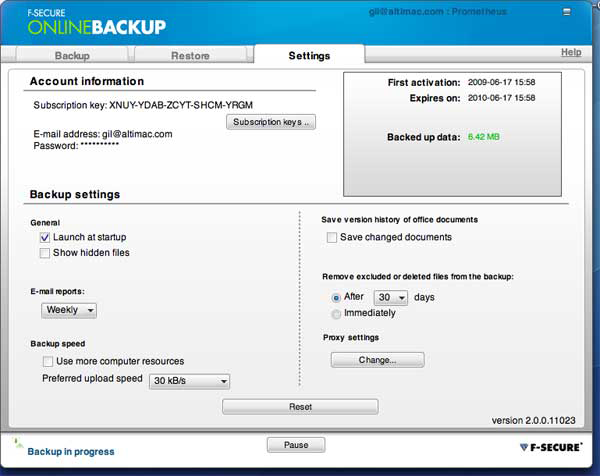
FSOB’s Settings window provides a few basic configuration options. Again the “office documents†confusion reigns here, as the “Save a version history of office documents†option is remarkably vague about which file types will have multiple versions preserved. Is it all “Office†documents, as in Microsoft Office, is it all documents included in the “Office documents†category, or does it refer to any changed files at all? Why would FSOB do this for the “Office documents†category, but not “My important files� Or even “My unimportant files,†for that matter?
Moving along to “Pictures and Videos,†this category is turned on and enabled by default, ready to back up “Video and picture files on the local drive.†As previously noted, no further configuration is possible. So what exactly is a video or picture file where FSOB is concerned? The manual indicates that the usual suspects are covered (TIFFs, JPEGs, RAW files and others), plus “Creative application documents,†which encompasses another alphabet soup of file suffixes, some recognizable as belonging to Adobe Illustrator, Corel Draw, Freehand, and OmniGraffle, and some rather obscure (.wec, .xar). Indicating the application name that’s associated with these suffixes would go a long way towards helping the typical end user understand exactly what is – and isn’t – being backed up. The video file formats supported by default are even more problematic, as only .wmv, .mov and .3gp (some mobile phones capture video in this format) files are protected. So for those of us with Flash video, or .dv files, MPEGs, AVIs, etc., you’re apparently out of luck here, assuming the file selection is based entirely on the suffix.
Ditto for “Music,†with the additional caveat that this category is disabled by default. If that’s done for space considerations on F-Secure’s servers, I can understand, as iTunes music libraries can be quite large. But having noted that, the default settings in FSOB are set to back up every QuickTime (.mov) and Windows Media (.wmv) file on my local drive, which in my case could easily encompass 20 gigabytes. So why ignore music files? As it is, only .mp3, .m4a, .m4p, .wma, and .aac files are protected by FSOB; what if a user has a large collection of .wav or .aiff files? These three initial categories all have the potential to mislead the user into thinking that all music, video and picture files will be backed up, when a careful reading of the manual reveals that in fact that is not the case, and to me forcing a user to chase down an extensive list of file suffixes just to figure out what’s actually being backed up borders on the absurd.
And speaking of absurd, when was the last time you used Outlook or Windows Mail as the primary email client on your Mac, instead of Apple Mail or Entourage (leaving aside Windows emulators here)? Based on the fourth file selection category, “E-mail,†FSOB claims it will back up your Outlook Express, Thunderbird or Windows Mail files, with nary a mention of any of the two most popular Mac email clients. Clicking the “Change†button reveals a very Windows-looking selection dialog with a “Mac Mail†entry pre-selected; although I have Entourage 2004 on my test Mac as well, there’s no option to designate Entourage mail for backup. My guess is that FSOB respects the default email client as defined in Apple Mail and ignores any others, again not a healthy approach to backup. The manual states that Entourage and Apple Mail are both supported for backup; users of alternate email clients like PowerMail, GyazMail, or Thunderbird (Mac) need not apply, as there’s no way to manually direct the E-mail backup category to the data files for any mail program other than the default.
The final category, “My important files,†indicates that it will back up the “My Documents folder, Favorites, desktop files and selected files and folders.†Last time I checked, Macs don’t have a “My Documents†folder; only Windows users do. Macs have Desktop, Documents, Pictures, Music and Movies folders. Yet a click of the Change button shows me definitively that FSOB stands ready to begin backing up the “My Documents,†“My Pictures,†“My Music†and “My Videos†folders on my Mac, in spite of the fact that they don’t actually exist. Only “Desktop†and “My Documents†are selected by default, presumably because the first three file selection categories are enabled and already encompass pictures, movies and music (leaving aside all the unsupported formats noted previously).
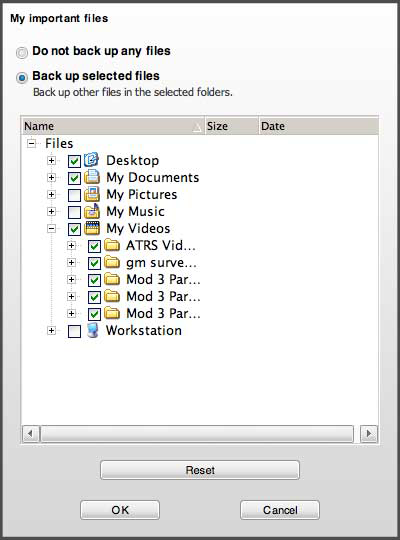
File selection dialog for “My important files,†showing the various categories presented for backup including “My Videos†(aka the Movies directory). Given the folder icons and the fact that clicking the + (disclosure) button shows the files and folders within each directory, it’s easy for a user to be confused between the real directories on their Mac and the faux versions depicted here. Also note, there’s no specific provision for backing up Favorites (aka Safari/FireFox bookmarks) in spite of what the main Backup window suggests.
Here’s where the real confusion sets in. If I select “My Videos,†which appears to refer to the “Movies†folder in my user directory, my assumption is that everything in that directory will be backed up. But given that the “Pictures and videos†category is still selected, will my .mov files now be backed up twice? If I have a bunch of .flv (Flash video) files in “Movies,†will they not be backed up at all, because the .flv suffix is not designated for backup by FSOB? Or does that apply only to the first three selection categories?
Entourage is not selected in the “E-mail†backup category, but if it were, and “My Documents†(aka /Users/gil/Documents) is also selected under “My important files,†will my Entourage data also be duplicated in the backup, since it resides in the Documents folder? As far as “Favorites,†the manual indicates that refers specifically to Microsoft Internet Explorer favorites, a program that’s not only omitted from the standard Leopard installation, but can no longer even be downloaded from Microsoft’s Web site. There’s no mention of whether or not Safari and FireFox bookmarks are protected, and no option to manually select them from a “Bookmarks†selection dialog, even if you happened to know where they’re stored on your Mac.
That brings me to possibly the most glaring omission in terms of the default selection of files to be backed up – a user’s Library folder. In addition to Safari bookmarks, the Library directory stores all preference files, keychains, Safari bookmarks, Address Book and iCal data, downloaded Mail files, various support files for installed applications from both Apple and third party developers, Web browser plug-ins, and a host of other essential files. Yet it’s omitted from the default file selection, and nowhere is it suggested that you take the step to manually select it. Most if not all other backup systems simply pre-select the user directory (which encompasses the Library folder) and go from there; it’s unclear why F-Secure would elect to construct such an onerous, confusing and potentially incomplete file selection process based on file suffixes, rather than simply designate either the entire Users folder or the entire hard drive to be backed up (with the exception of the System folder), and let the user decide if they want to omit any file types in particular.
Unfortunately, even if FSOB did “do the right thing†with regards to file selection, there are a host of other inconsistencies and glitches that further blemish a program which, as I previously noted, is fully capable of basic backup and restoration. For one, backups won’t take place unless the program is running; there’s no background process that would allow you to use the app just for configuration purposes and then quit out of it. Conversely, there is a menu bar icon for FSOB, which does badge itself with a red X if the program is not currently backing up, but once you’ve quit FSOB, the icon disappears instead of retaining the warning icon, which would alert you to the fact that your backup’s not currently working and you need to relaunch the app.
And speaking of quitting, selecting Quit from the F-Secure Online Backup menu, or hitting Command-Q, instantly minimizes the FSOB window into the Dock, as if you’ve closed the window but not actually quit the app. Eventually the program does quit completely, and while this isn’t exactly a show-stopper, it epitomizes the half-hearted and sloppy effort involved in making this program a true Mac application.
I’ve used the word “windows†a lot here, both with a capital W and without, but my final beef with this program concerns the capital “W†variety. So much of the user interface and file selection process screams “Windows†that I fail to see how any self-respecting Mac programmer would have let this program out the door in the first place. In particular, the file selection dialogs in the “E-mail†and “My important documents†categories not only make me think I’m using a Wintel machine, but seem designed to make it nigh impossible to drill down and select files in subfolders. The extremely narrow window can’t be resized, and the Size and Date fields occupy half of the available space, so only about ten characters of any file or folder name are visible. Narrowing the Size and Date fields helps somewhat, but once you get about three levels deep in a folder you run into the same problem again. So you need to drag the horizontal scroll bar back and forth constantly just to read the names of your files, an endlessly frustrating process that tempts one to abandon the idea of manual file selection completely.
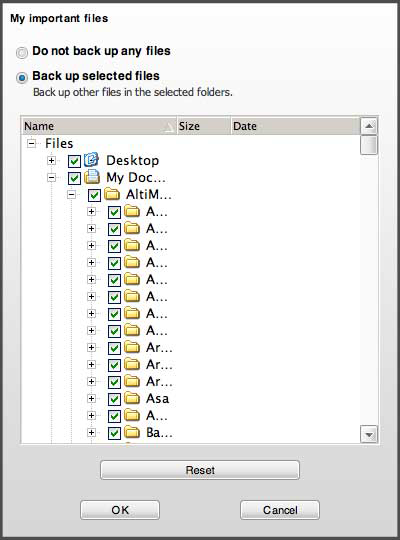
Any attempt to drill down to select subfolders is an exercise in frustration, as depicted here. Once you get about one level deep, you must constantly drag the Size and Date column headers to the right to compress them, and then use the horizontal scroll bar to navigate left to right in order to keep track of where you are in the folder hierarchy. The Mac OS X toolbox for developers provides lots of selection dialog options, like Column View or even a new window for each directory, but apparently the programmers at F-Secure felt they could do a better job by simply recycling the dialogs from the Windows version.
Were FSOB the only available option for remote offsite backup on a Mac, I’d grudgingly recommend that you purchase a copy, because it is capable of basic backup and restoration in spite of its myriad of flaws. But the competition in the online backup arena is keen, and there are numerous other options available to Macintosh users; these include (in no particular order), the ever-improving CrashPlan, see my review here, Carbonite, iDrive, Mozy, BackJack, iBackup and Twin, any one of which is more powerful, more polished and more Mac-like than the current version of FSOB.
I’ve noticed that more and more Mac users – myself included – have come to recognize the value of keeping copies of our files in a secure offsite location in the event disaster strikes, whether as our primary backup option or as an added layer of security on top of Time Machine or a similar “local†solution.
So, sure, we’ll do backup.
But we won’t do Windows.
email – MyMac Magazine – Twitter – Advertise – Reviews Archive – Podcast
 |
Run Windows on your Mac without rebooting!  Parallels Desktop 4.0 for Mac provides the complete suite of essentials to run Windows on Mac the easy, fast and powerful way. |

Leave a Reply
You must be logged in to post a comment.