SPAM, or junk email is a growing problem that is not going away. For some it is worse than others.
There are several ways you can fight SPAM. Some of these methods are free, others will cost you money. One is totally free, and long dismissed by many. This is the bounce feature of Apple’s Mail. I used to dismiss it too, until recently.
The bounce feature works like this: If you get a piece of SPAM you can bounce it back to the sender. They will receive an email stating your address does not exist, and you will hopefully be removed from that SPAM list as a result. However, most SPAM comes from phony email addresses. Bouncing them will result in your receiving an email saying the bounce could not be delivered because that address does not exist. This is what used to happen to me, so I gave up on bouncing email.
For the past month or two I have been bombarded with SPAM in my personal email account, which used to receive no SPAM. I have started bouncing all SPAM recently, and 95% of them have not come back. In fact, I have been getting fewer pieces of SPAM since starting to bounce mail. Of course, now that I have written this article, that will end.
Not only is bouncing email free, it’s easy.
To bounce an email in Apple’s mail program start by selecting the email you want to bounce. Be careful not to double-click the email and open it. Opening some SPAM can send a message back to the sending computer that your email address is legit, and the flood gates of SPAM will open. Next go to the “Message” menu and click “Bounce.” This will result in a drop down menu to confirm that you want to bounce the email. Click “OK,” and the message is instantly sent back to the sender as an email stating your email address does not exist.
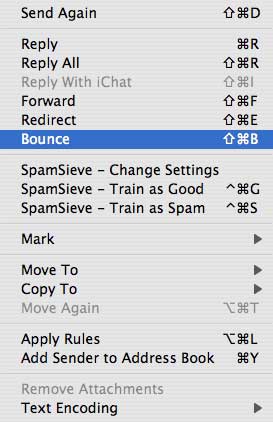
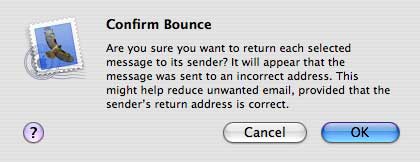
You can also add a “Bounce” button to the Mail toolbar. To do this go to the “View” menu, and select “Customize Toolbar.” A window will drop with all the buttons you can add to your toolbar. Find the one that says “Bounce to Sender.” Click and drag this button to your toolbar and release. It will now be a part of you toolbar. If you want, add other buttons to your toolbar. When you are finished click “Done.”
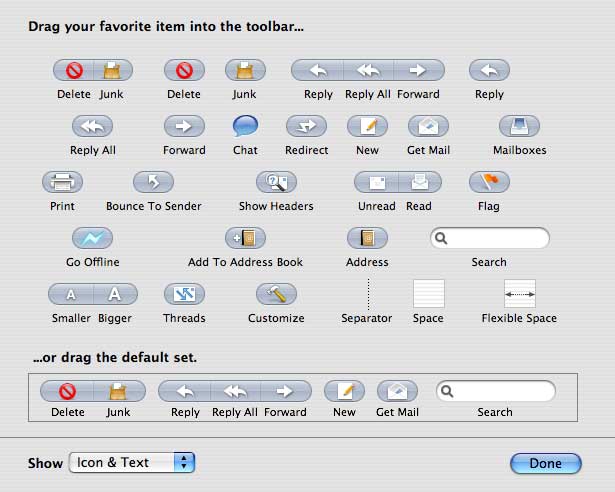
Now, all you have to do to bounce an email is click the email and click the “Bounce to Sender” button. No need to go to the “Message” menu.
As I said earlier, bouncing email is not a guarantee of less SPAM. Some people will say it is useless. However, it is free and easy, and it seems to be working for me.
Leave your SPAM fighting methods below.


Leave a Reply
You must be logged in to post a comment.