Arctic Cooling P531 headset, Arctic Cooling M571 mouse
Company:Â Arctic Cooling
Price: headphones $66.55, mouse $29.95

The Arctic Cooling P531 headset and M571 mouse are both designed for gamers, the aim being to support features common to modern games at a price only somewhat above that of generic headsets and mice. Starting with the Arctic Cooling P531 headset, this includes headphones, a microphone, and a controller that provides on-the-fly adjustment of 5.1-channel surround-sound output. The headphones have soft fabric ear cups and flexible connections to the headband, and the microphone is mounted on a flexible arm that can be folded out of the way when not in use.
The Arctic Cooling M571 is a sculpted multi-button mouse meant to be more effective that traditional mice in situations where quick button use and precise mouse movement are required, as is the case in shoot-’em up games. It has a concave left hand side that allows the thumb to sit inside a shallow depression, making it easier to push the mouse in a more controlled sort of way. The right-hand side side is basically convex, but with a ledge for the little finger to sit on, improving comfort. When viewed from above its obvious that the buttons aren’t arranged in straight lines but along an arc, so that they fit neatly underneath the fingers. As should be clear, the Arctic Cooling M571 mouse is designed for right-handed computer users only. Apart from its shape and multiple buttons, this mouse also features adjustable weights and a durable satin finish.
Installation
Although there is a CD-ROM supplied with the Arctic Cooling P531 headset that includes driver software for Windows computers, Macintosh users will find OS X already supports surround-sound equipped headphones and loudspeakers without the need for third-party software. With that said, actually getting surround-sound devices to work isn’t nearly as transparent as it should be. To activate this feature you need to dip into the Utilities folder within the Applications folder, and launch an obscure little program called Audio MIDI Setup.
Once the Arctic Cooling P531 headset is is connected to your Macintosh via its USB connector, it will appear in Audio MIDI Setup on the left-hand panel of the Audio Devices window. The first step is to select the number of channels from the right-hand pane of the window; by default there’s two, but you’ll need four for quadrophonic sound or six for surround-sound. Then the headphones need to be configured (“Configure speakers…â€) either by control-clicking its icon or using the pull-down menu at the bottom of the window so that the output can be switched from stereo to multichannel. It should be noted however that the packaging and the instruction leaflet make say nothing about any of this.
One side note: if you want to use the headset on a Macintosh running Windows, for example via Parallels, you will need to install the supplied Windows driver software. With this done the headphones provide full functionality, making it possible to enjoy surround-sound features of those Windows games that support them.
The Arctic Cooling M571 mouse is a straightforward plug-and-play device. There’s no driver software and for all practical purposes it is not configurable beyond what you can with the System Preferences mouse control panel. Unlike Logitech and Microsoft mice for example, you can’t alter what the various buttons on the mouse do. That may or may not be a big deal depending on how you use this mouse.
On the other hand, the actual feel of the Arctic Cooling M571 mouse can be adjusted by removing the small weights that are installed inside the body of the mouse, apparently inside what would otherwise be a battery compartment for wireless mice. By default all four weights are fitted, adding 26 grammes to the weight of the mouse. If like me you’re switching over from a lightweight mouse, that can feel very heavy, and pushing the mouse about can get tiring. Yes, that sounds peculiar given we’re talking about a mere 26 grammes (about nine-tenths of an ounce) but because of the way mice are used it actually does make a difference. In any case, the heavier the mouse, the more slowly it moves, and that tends to make fine control of the mouse easier.
Controls
Both devices are equipped with a variety of controls. Looking at the Arctic Cooling M571 mouse first, it includes the standard left and right click buttons, a scroll wheel, a small mouse-down button next to the scroll wheel, a speed adjustment button, and two buttons on the left hand side that (allegedly) act as page-forward and page-back buttons.
The left and right click buttons on the Arctic Cooling M571 work intuitively and can be useful in all sorts of settings, not just when gaming; the right click button for example bringing up a contextual menu in the Finder and most productivity applications. The scroll wheel is another useful control, and once you’ve become accustomed to mice with scroll wheels, going back to mice without them is hard to do! When clicked just the one time, the mouse-down button mimics what happens when holding the left mouse button down continuously. That’s something primarily useful in games, where holding the mouse button down would keep something happening, such as a gun firing or a rocket thrusting burning. It’s not without use elsewhere though; in word processors for example the mouse-down button behaves like a triple-click of the left mouse button, selecting all of the text within a paragraph.
So far so good. All those buttons are intuitive, useful, and comfortable to operate. By contrast the page-back and page-forward buttons on the concave left hand side of the Arctic Cooling M571 mouse are so small and awkwardly placed that they’re difficult to use. They require the thumb to be moved sideways relative to its normal back and forth movement. Unlike the solid feel of the microswitches behind the other mouse buttons, the ones behind these two smaller buttons feel more tinny. Ergonomics aside, these two buttons never seemed to do anything while I was reviewing the Arctic Cooling M571 mouse, so the fact they’re awkward to use is no great loss.
What about the speed button on the Arctic Cooling M571 mouse? Superficially at least, this is a neat feature. One click doubles the speed of the mouse, and a second click doubles it again. A third click takes it back to its original speed. When operating at double speed there’s a green light illuminated just in front of this button, and at quadruple speed a red light comes on. The theory is great, and mechanically its a well-executed and intuitive feature. But because the speed increments can’t be adjusted via a Software Preferences control panel, you’re stuck with the 2x and 4x speed boost built into the mouse. Whether or not those speed boosts are useful will depend on the user and the game he or she is playing. In a shoot-’em up game for example you might not necessarily want to change the speed at which you move about or look around your environment by factors of two and four. This gamer at least simply didn’t find this feature all that useful.
While the Arctic Cooling M571 mouse is essentially well-designed and easy to use, the Arctic Cooling P531 headset controller has a couple of serious issues. The controller has four wheels for surround-sound volume settings, one rotary switch for the overall volume, and an on/off switch for the microphone. The wheels and the rotary switch have graphics next to them that show which way is ‘up’ and which way is ‘down’ but there aren’t any numbers or symbols on the wheels or rotary switch to indicate how far a given control has been moved. This is particularly annoying in this context because setting up surround-sound effects is all about fine-tuning the balance between the various different speaker outputs. Windows users won’t have quite the same problem because the Arctic Sound control panel includes interface elements that reflect changes on the headset control, so it’s possible to see what value the wheels and switch have been set to. But there’s nothing similar on the Macintosh.
The microphone switch is just as perplexing. It’s not at all obvious at first glance which way the switch needs to be pushed to activate the microphone. As it happens, the icon identifying the microphone switch is slightly off to one side of the switch, and when the slider is pushed towards that icon, the microphone is indeed activated. That may well have been the intention of the folks who designed the Arctic Cooling P531 headset, but there’s nothing on the instruction leaflet that states this. A little light that comes on when the microphone is active would have been nice, and the absence of a feature like that is surprising given the headset control has a pure eye-candy light that comes on when the headset is plugged into a USB port.
Performance
As indicated above, the Arctic Cooling M571 is a versatile mouse. This reviewer has always liked lightweight, non-sculpted mice best, appreciating the fact they can be used all day long without fatigue. But with that said, the reviewer found this mouse to be quite comfortable, even with all the weights in place. In its heaviest configuration it does take a bit of getting used to, but that’s offset by the slightly different way the mouse behaves as its pushed about. One of the nice things about the Arctic Cooling M571 mouse is its smooth, steady movement across surfaces other than mouse mats. It’s hard to say if its intrinsically a better gaming mouse than a cheap-and-cheerful mouse because gamers tend to adopt playing styles that suit the equipment they’re using, but it’s certainly a good all-around mouse with some useful features that should appeal to gamers.
Whatever its merits as a gaming mouse, the Arctic Cooling M571 works well in other contexts too. The scroll wheel makes it a great mouse for anything involving long or large documents: web pages, word processor files, InDesign layouts, etc. However, it should be noted that the mouse speed button has no effect on the scroll wheel, i.e., it doesn’t cause the wheel to scroll through pages twice or four times as fast as it would do otherwise. The right-click button is useful in all sorts of ways, but the mouse-down button also had its uses, for example for quickly selecting an entire paragraph of text.
The Arctic Cooling P531 headset too this reviewer slightly longer to warm up to. On the plus side, while the headphones are not sound-canceling units as such, the ear cups are thick and comfy, and consequently they shut out background sound very effectively. Once configured sound quality is very good, not just in terms of surround-sound but more generally as well. Compared to standard headphones, the audio tracks of DVDs really come alive, amazingly so given the relatively low cost of these headphones. The microphone works well enough for use things like Skype and podcast recording, as well as within multiplayer games, so taken together this is a very versatile headset at a great price. But the controller is poorly designed, and more seriously, the lack of information above how to set up 5.1 surround-sound on a Macintosh means that the many users will plug these headphones in and wonder why all they’re hearing is plain vanilla stereo. To be fair, this headset isn’t being sold as Mac-compatible, but they are, literally right out of the box, just so long as you know where the Audio Midi Setup utility is!
Summary
The bottom line has to be that for the price, both the Arctic Cooling P531 headset and the Arctic Cooling M571 gaming mouse are good-value products. The lack of Macintosh instructions is a niggle but not really a flaw: neither product is being sold as a Mac peripheral as such, they just happen to work great when plugged into a Mac. The fact that the mouse buttons can’t be configured is mildly disappointing and probably explains why the page-back and page-forward buttons don’t work, but it’s not really not a big deal as the standard configuration of most of the buttons is just fine. Really, the only thing that weighs down the debit side of the equation is the headset’s control module with its badly labelled switches and dials. But if you can live with that, there’s a lot about the Arctic Cooling P531 headset that should ensure it earns its keep, whether you’re a gamer or not.
- Pros: Headset provides excellent sound quality; mouse feels good and works well
- Cons: Clunky headset controller; lack of Macintosh instructions; mouse buttons not configurable and in some cases fairly useless
- System requirements: Mac OS X with Audio MIDI Setup installed; free USB port
- MyMac.com Rating: 9 out of 10

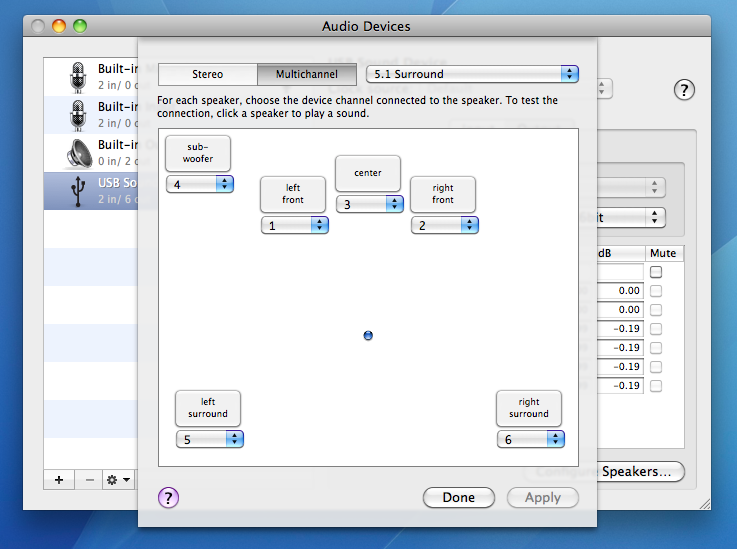

Leave a Reply
You must be logged in to post a comment.