Logitech Harmony One Advanced Universal Remote
Company: Logitech
Price: $249 USD
How many remotes do you have in your living room? I have one for the satellite/DVR, one for the TV, one for DVD player, one for Apple TV, and that makes five in all. If my stereo was in the family room, I’d have six. Turning on the TV requires you pick up at least two different remotes and while watching TV it is not unusual for me to have two or three remotes lined up in front of me. If the portable phone rings, I’m all messed up!

Wouldn’t it be nice to consolidate all of these remotes into one? I thought so, and I went to Logitech to see what this well known maker of universal remotes had to offer. I found six models ranging in price from $49.99 to $399.99. The pricing gets higher as the feature set goes up. I decided to take the Logitech Harmony One Advanced Universal Remote (Hereto referred to as the “H1â€) for a spin.
To see if a Harmony Remote unit will work with your equipment, you can visit the Logitech site, and using the link for “Compatibility,†type in the model number(s) of your equipment to see if the remote will work with them. This is an exercise you will need to go through no matter which remote you decide to buy.
I chose the H1 because it has the “One-touch activity center†(more on this later), a full color touch screen, rechargeable batteries, and it will replace up to 15 remotes. Logitech says this unit will work with over 225,000+ devices, and they keep adding more all the time. The unit itself is black and shiny, lightweight, and comfortable to hold in your hand. The touch screen goes dark after 30 seconds to conserve battery power. Picking the unit up, or a simple little shake, brings the screen back to life. This is an infrared unit, which means you must be able to point it directly at the equipment to make a connection.
Setting up the unit is accomplished through the Logitech Harmony Remote Software. Once the software is installed, you plug the remote into your Mac using the included USB cable, and then using the Harmony software, you input the model numbers of your equipment. Once that is complete, the Harmony software goes out to the Logitech website, finds the corresponding profile for your device, and downloads that information to the remote. Yes, you will need to set up a Logitech account using the H1 software. If your device is not in the Logitech database, and you have the original remote, you can press “Learn IR†in the devices tab, point it at the H1, and it will learn the commands.
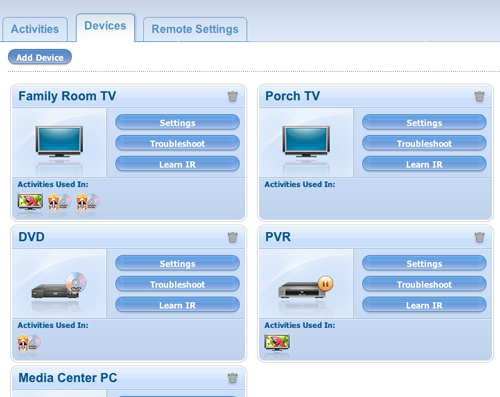 This sounds very easy, and for the most part, it is. Unless you have the manual for the TV most of the time the model number can be found on a small plaque on the back of the set. Accessing that plaque can be a chore if your have a big set close or attached to a wall for instance.
This sounds very easy, and for the most part, it is. Unless you have the manual for the TV most of the time the model number can be found on a small plaque on the back of the set. Accessing that plaque can be a chore if your have a big set close or attached to a wall for instance.
Once I downloaded the profile for my television, I was able to control it with the H1. However, the H1 does much more than just allow you to control one piece of equipment and you can customize the H1 in a variety of ways. For example, using the H1 as a television remote the unit will allow me to program my favorite channels so you can have quick access to the channels you watch the most. You can add your own icons for the channel that will appear on the touch screen. Logitech supplies some icons, but any properly formatted image will work. Better yet, I can program an “Activity.†When you select an activity, the H1 sends out a series of commands to turn on, or off, selected devices, and configure them to work properly. For example I have an activity that turns on my TV, powers up my DVD player and switches the TV to the proper input. All with the push of one button. This used to take three remotes! This type of set up is fairly easy. You simply pick and choose the devices you want to use in an “Activity†from the “Devices†tab within the harmony Software. The only wrinkle I found was when I tried to program my Apple TV. There is no Apple TV “Device.†The H1 can control an Apple TV, but you have to use the “Media Center PC†device designation to get it up and running.
Once you set up these “Activities†it is easy to watch something on the Apple TV or any other device you might own. In the case of the Apple TV, I simply press that activity on the screen and my TV turns on, switches to component input two, then turns on my Apple TV, all with one press of the button. At first I thought I was having a problem switching from Apple TV to my DVD player, then back to my TV, but subsequent testing and using the “Remote Assistant†button on the remote allowed me to work out the kinks. The Remote Assistant button will appear once you select an activity. It will ask you questions like, “Is the TV on,†or “is the DVD player working.†The Remote Assistant helps you tweak the settings, and you can turn this option off once you are sure you are set up correctly. There is even a tutorial built in to the remote that you can play at any time. What you see on the H1 touch screen is infinitely customizable and you can add your own buttons, change the order of the buttons, the theme, or even add a slideshow that will play when the unit is recharging in its cradle. Finally, if you buy a new Harmony Remote you can transfer the configuration from your old unit to the new one.
I will admit, at first, this whole process looked fairly complicated, but after I got started the set up was pretty logical. I was impressed with the design of the H1 and the thought that obviously went into the programming, software, and the assistant button. These appear to be well designed to help you get the most out of the Harmony Remotes. I highly recommend the Logitech Harmony One Advanced Universal Remote.

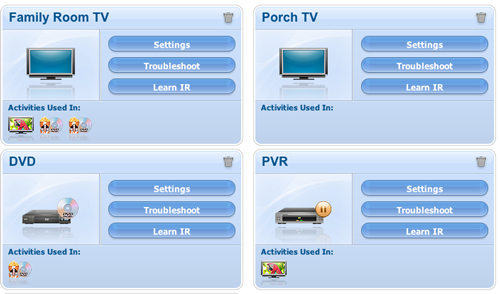
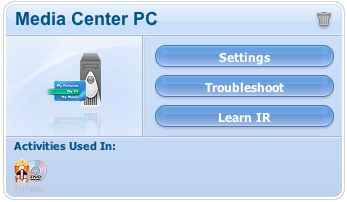
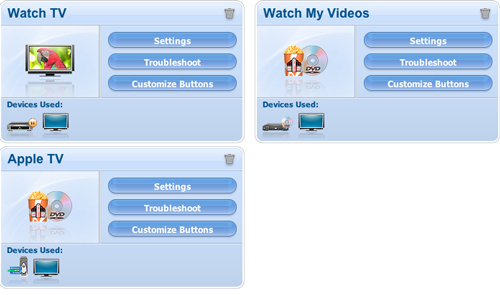
Apple with all that cash they right should buy either Belkin or Logitech and get them to make them a decent remote
I agree Guy. The Apple remotes are really poor.
Rich
I’ve had a Harmony One for a few months now, and love it. I love the fact that it has a Lithium-Ion battery and not one of those )*(&$(*#$)*#&% NiCd or NiMH devices that fade rapidly into the sunset. Also, the device drops into a cradle, so I don’t have to go fishing for that ^%$(*T^(^#)*$^# mini-USB cable everytime I want/need to charge it.
I especially liked mine because I found a fantastic deal at my local CompUSA, where they were selling factory refurb units for $129. I also use it to control my Mac mini in a media center environment, and it does a fairly good, if imperfect, job of controlling Plex (media center software–which just went through a really, really major update–think U-Verse–pause a movie in one room and resume in another, and share the primary content database on the main server, so you don’t have to maintain and constantly generate databases on each media computer–great stuff!). That said, I am really pleased with my Harmony One. I might even be convinced to buy a second one if a similar deal crops up, to use for my bedroom system (yup, with another Mac mini, and Plex).
Larry:
Good point about the battery and charging cradle, I agree.
You got one hell of a deal on that remote.
Thanks
Rich
We don’t have a harmony one, but we do have a harmony 550, and it has made life much easier. Click activities, click watch tv or click dvd or click computer for watching an itunes movie on the Sony LCD.
Wonder if it has a profile for the new apple tv yet?
Scott:
As I said in the review, I had to use “Media Center PC” but it does control the Apple TV.
Rich