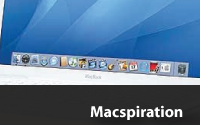
Last week my uncle made the switch from his Windows computer to a MacBook. Of course, I am his “guide” as he makes the switch and I made him a cheat sheet for some of the common questions he’ll have as he works. When I was done, I thought, “Why not make this a Macspiration article?” So here is the cheat sheet I made him in all of its simple glory. (These are bare bones tips. Some of these tips can be found in more detail in old Macspiration articles. Check my archive for these. )
To Quit a program
Go to the name of the program in the menubar and go down to “Quit.” You can also push the command key and “Q” at the same time.
On the top of a window are three buttons:
Red closes the window
Yellow minimizes the window to the Dock
Green expands the window
Photos
iPhoto is for Photos. If you have photos you want to move from email to iPhoto, open the email with the photos. At the top of the email you will see “Attachments” and a save button. Click and hold the save button and go down to “Save to iPhoto.” All of the photos will be sent to iPhoto in a new event.
To eject a CD/DVD
Push and hold eject button (looks like a triangle with a line under it and is above delete)
or
Drag the CD icon to the trash
or
Click and hold the eject button in the top menu bar. Choose the CD/DVD in the list to delete
Quicklook
To see a document without opening it. Click the icon and press the spacebar. Press the spacebar to close the preview.
Wireless Internet
The radar looking icon in the menu is you signal strength. 4 solid lines is the best signal.
When you enter an area with wireless the computer will detect the wireless network and ask if you want to join. If the network is not protected saying yes will connect you on the internet.
To use internet in a hotel click Safari in the dock (looks like a compass) first. You will have to agree to terms on a webpage loaded in Safari before you can do anything else.
To Shutdown or Restart
Go tot he Apple in the top left. Choose Restart or Shutdown at the bottom of the menu.
Emailing Photos from iPhoto
Click the event you want to see. Click the photo you want to email. Click email at the bottom of the screen. Choose a size from the list. An email will be created and you can address it and send it.
To select more than one photo click while holding the command key (next to the space bar).
To make text larger in a web page –
Click command and plus (minus makes it smaller)
Address Book
To edit Apple’s address book open Address Book. Click the name. Click edit and make changes. To add a name click the plus sign. To delete a name click the name and press delete on the keyboard. In Mail you can move over the name of the person who sent you and email, click the arrow, and choose to add the address to the address book from the menu.
Delete Key
There is no backspace key, only a delete key. You have to be in front of the letters to delete.
That’s it. Hopefully, you can pass this cheat sheet on to someone who can use it.
Note- I said the next Macspiration would be about iChat set up- that article is coming soon….
email – MyMac Magazine – Twitter – Advertise – Reviews Archive – Podcast

Leave a Reply
You must be logged in to post a comment.