
Have you ever had an icon in your dock stop working? You click the icon for a program (maybe Mail), and the program never launches? The icon never bounces? The odds are that the link to the actual program has been broken. How do you fix it? Read on!
Icons in your dock are simply links to the original program. They are not the actual program. So if the link breaks, the program won’t launch. Don’t panic this is fixable (in most cases).
A way to confirm that the link has been broken is by clicking and holding the “dead†icon. A little menu will appear with an option to “Reveal in Finder.†On a “live†icon this option will reveal the actual program in the Finder. Click this option. If nothing appears the link is broken.
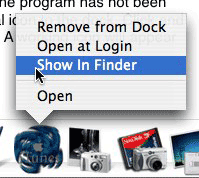
To replace the icon in your dock you want to start by removing the bad icon. To do this click and drag the bad icon off the dock. When it is clear of the dock un-click you mouse. The icon will disappear in a puff of smoke.
The only way the link cannot be repaired is if you have deleted a program that was in your dock. If you haven’t emptied you trash in a while you can check the Trash for the missing program. If it is there, drag and drop it back to your Applications folder. If you cannot locate the original application, you will have to reinstall the program before proceeding.
I’m going to assume you have found the original icon, and the program has not been deleted. All you have to do now is drag and drop the original icon to the dock. Click and drag the program to the dock, once space is made un-click. A working icon will appear in the dock, and you are good to go.
It is just that simple.
Leave your comment below.

Leave a Reply
You must be logged in to post a comment.