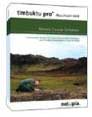
Timbuktu 8.1
Company: Netopia
Price: $159.95 Twin pack license for two computers
http://www.netopia.com/software/products/tb2/
Over the years, I have managed to persuade both my parents and my brother and sister to become Macintosh users. Now, I’m paying the price.
I get “HELP!” calls from parents and siblings when they can’t do this thing or that thing, or their Mac is acting out with Apple’s peculiar brand of passive/aggressive behavior. I’ve spent many hours talking Mom or Dad down from the ceiling by describing how to fix their problem; purely verbal tech support calls are very time-consuming.
Netopia’s Timbuktu allows full screen control of remote Macs, thus allowing the support person to run someone else’s Mac for instruction or trouble-shooting. This was just the ticket for saving me time, and peace of mind. So, the family decided to invest in a Timbuktu two-pack license, and it’s been worth every penny over the years.
The Weeks division of MyMac.com labs evaluated the newest version of Timbuktu, and came away mightily impressed.
Timbuktu has been around for a number of years, and most recent release (8.1.1) is both quite mature and OS X 10.4 Tiger compliant.
Netopia has made several significant changes from earlier versions:
1) OS X installations can now be done remotely. Netopia calls this a “push” installation.
2) Secure connections via SSH are supported.
3) Users can be granted specific user permissions.
4) Bonjour (formerly called Rendezvous) is supported for easier connectivity over a local network.
Let’s see how well Timbuktu fared in typical use.
I installed Timbuktu on my dual 2.0 GHz G5 Power Mac. Installation was easy and uneventful. But what about solving the chicken-or-the- egg problem of getting Timbuktu installed on a naive user’s Mac? That’s always been a problem for any screen control application. You can’t do support without having Timbuktu installed, and getting it installed on Mom’s Mac means mailing the installer CD, and talking the Mom though the installation process. That’s time-consuming and usually confusing for a novice Mac user.
Version 8.1 allows “push” installations; a OS X user with Timbuktu 8.1 installed locally can install Timbuktu 8.1 on an OS X remote Mac that does NOT have Timbuktu installed, thus eliminating the hassles of mailing installers and verbally describing the Timbuktu installation process.
Friend and MyMac writer John Nemerovski brought his venerable “clamshell” iBook over to my house to be the first test victim for a network “push” install. John played the role of Mac newbie who needs to get Timbuktu installed, but knows nothing about it.
Push installations require OS X, and the receiving user must allow secure logins. Once Nemo had the iBook up and running on my Airport network, I talked him though the process of setting his user preferences to allow remote logins. I then asked him for his OS X short user name and password. Timbuktu requires the person installing the software to have a user account on the remote Mac. Rather than have “newbie” Nemo create a new user account, I just used his short name and password.
Timbuktu easily located Nemo on my network using Rendezvous, and then I simply chose Install Timbuktu. To complete the push installation, the installer fills out a dialog box with the account information and password for the receiving Mac, as well as the activation key number. You cannot control two Macs with the same activation key, so make sure you have purchased enough activation keys. Once the dialog box is filled out and OK’d, the installation runs on it’s own. It was fascinating to monitor the process via the Console application. You’ll see Timbuktu log in to the remote Mac via a Secure Shell (SSH) login, transfer the software, install it, set the preferences and activation key, and configure Timbuktu to allow incoming TCP/IP connections.
Nemo’s installation went flawlessly. Obviously, the faster the network connection, the quicker the install. Plan on installing over a dial-up connection? Bring a good book, a big thick one…
Performance over my 802.11g network was very good. Timbuktu allows the controlling user to reduce the number of colors displayed on the remote Mac to improve performance, since fewer screen colors means less information to transfer. You can even switch the remote Mac to black and white, but since this results in an unattractive display, I only used this when forced to use a dial-up connection.
Timbuktu’s smart about managing different screen sizes. When Nemo used his small-screen iBook to control my Mac, with a 20″ display, the Timbuktu window on his Mac would scroll automatically as his cursor moved to the limits of his window. Netopia even provides the ability to run Timbuktu full screen on the controlling Mac, to allow more of the target screen to be viewed. Timbuktu’s full screen mode is much like Virtual PC’s full screen display, where the menu bar on the main Mac is no longer visible.
Need to have Timbuktu running in a smaller window on the controlling Mac? Just resize the window, and the auto-scrolling feature automatically kicks in.
While Timbuktu will be used mostly for screen control, Netopia has built in plenty of additional functionality, both useful and some that’s just nice to have. Mac Timbuktu users can even control Windows machines that have Timbuktu for Windows installed, although I did not test that capability.
You can exchange files with the remote computer, using a dialog box that’s eerily reminiscent of Apple’s old Font/DA Mover application (is that the ancient past, or what?). Fortunately, version 8.1 allows drag and drop copies from the controller’s desktop to the controllee’s. Drag-and-drop is very convenient, but a bit cranky. It often took several tries to get Timbuktu to register that the file had been dragged to the other desktop.
Does the person you’re supporting have trouble remembering exactly how to do some action? You can control their Mac, and simultaneously record a movie to your desktop while performing the action. I was impressed that I could record a sound and video movie while using a 50K dial-up connection. Once you have the movie completed, you can transfer it via Timbuktu to the remote Mac, and the recipient will have it for future reference.
If you need to talk with the person on the other end of the Timbuktu connection, you can pick up the phone and call. But what if your supportee is using their only phone line for a dial-up connection, or their phone line is already in use? Timbuktu allows you to “Intercom†the remote computer. PowerBooks users can use the built-in microphone, and desktop users can use most any USB mike or headset. Not surprisingly, I found the Intercom capability to work well over a network, but not well over dial-up. Given than regular screen sharing can be very slow over dial-up, adding voice is just too much. If you need to add commentary while using a dial-up connection, you can use the Notes feature, which allows iChat-style instant messaging.
Perhaps the best new feature of Timbuktu 8 is its ability to connect to users behind a firewall that would otherwise prevent incoming Timbuktu connections. For example, my father works at a law office where the network administrator has configured the office router to not allow incoming Timbuktu connections. With older versions of Timbuktu, this meant my dad could use Timbuktu outbound, but I could not get in to control his Mac. This meant that I could not support him while he was at work.
With version 8 on both Macs, Dad now can “invite” me to control his Mac. When I accept his invitation, his copy of Timbuktu will establish the connection to mine, but I will be able to control his Mac. Since Dad can go outbound through the office firewall (only inbound connections into the office are blocked), we’re in business. “Invite” is Netopia’s easy-to-understand term for a reverse secure shell connection, where secure shell “tunnel” is established backwards. Reverse SSH has been around for a long time, but only for command line users. This feature worked perfectly during my testing, and has been a lifesaver.
Push installation and “invite” are two features that make Timbuktu 8 far more capable than previous versions. One persistent problem remains, unfortunately.
Routers.
Routers have to be configured to allow inbound Timbuktu connections. Out of the box, most routers won’t pass along incoming Timbuktu connections, so a Mac behind a router is invisible. With more and more users using routers for sharing broadband connections at home, this makes for problems getting Timbuktu up and running for naive users. As noted above, the Invite feature makes this less of a problem, but to be able to connect without an invite requires configuring the router.
Two things must be done to get Timbuktu running on a network behind a router.
1) Configure the router to allow incoming Timbuktu connections. You need to know how to set up your router to forward TCP port 407 to the target Mac, and this can be very daunting for many. To its credit, Netopia has provided configuration instructions for most popular home routers. However, the files on located on their web site. It would be better if Netopia provided them with the standard Timbuktu documentations.
We now have a “which came first, the chicken or the egg” problem!
You can’t do a push install onto a Mac behind a router until the router is configured. If you can get an invite from Mom or Dad after they’ve installed Timbuktu on his or her own (if they can), you (the support person) would be able to configure the router, but you still run the risk of not being able to get back in router problems arise when you are configuring it.
Without Timbuktu installed, you can’t control their Mac to configure the router.
You can try to talk Mom through the process of configuring the router on her own, knowing that if she bollixes it up, she could lose all Internet connectivity. This has happened to me, resulting in hours- long phone calls to get the router back to normal.
2) Even when you’ve managed to get the router to allow port 407 connections, you may still have more work to do. If there is more one Mac behind the router, you need to worry about how each Mac gets it IP address from the router. With more than one Mac behind the router, Timbuktu needs to know -which- Mac you want to control. You need to configure the router to pass along the Timbuktu port 407 requests to the right Mac. That’s known as port forwarding, or virtual serving. You need to set the router to forward the incoming Timbuktu connection request to the IP address of the desired Mac, otherwise you’ll never be able to connect.
The other problem is that routers are set at the factory to use DHCP (dynamic) addressing, as does OS X. However, “Dynamic” means that the Mac’s IP address can change, depending on which Mac logs onto the network in what order! With DHCP, it’s entirely possible that the IP number of the Mac you wish to control may be assigned to another Mac, one that may not even have Timbuktu installed.
To prevent this, you need to use Manual IP addressing on the Mac you wish to control. Unfortunately, this is another hurdle that’s hard for a novice user to clear, even with phone help. If not done properly (not setting the DNS server number is the typical problem) you can lose all Internet connectivity. I’ve done setups such as these over the phone, but Mom or Dad has to be able to follow your instructions to the letter, so plan on the call taking some time.
Again, if Mom or Dad can install Timbuktu themselves, and send you an invite to control their Mac, you can configure their router and TCP/ IP preferences yourself. I’ve done that several times, and only one person was not able to install Timbuktu on their own.
At the end of the day, if the target Mac is behind a router, the support person has to have some knowledge of basic networking and router setup. But hey, Mom wouldn’t call you if you weren’t the family geek, right?
Once you have cleared these hurdles, you’ll find that Timbuktu 8 makes remote support easy. For OS X users, push installation is worth the price of admission. Timbuktu performance is very good over a broadband connection, and useable (with patience) over a fast dial-up connection. OS X secure connections provide more security than with previous versions, as the your password no longer goes out in the clear. Drag and drop file transfers are easy, and with enough bandwidth you can talk and control at the same time. Documentation is good, but would be even better if router setup instructions were included, eliminating the need to troll the Netopia website.
I’ve used freeware or shareware alternatives to Timbuktu, but none really compare. VNC (Virtual Network Computing) is a good example of a free screen sharing application, but I prefer Timbuktu for its rich feature set, and easier setup.
If you are using an older version of Timbuktu, this is a smart upgrade. If you’re buying your first screen control program, you won’t go wrong with Timbuktu. Just make sure that you buy the twin- pack license; you can’t control two Macs with the single Activation key that comes with a single machine license. The current twin-pack price of $179.95 is expensive, but if you time (and amount of hair) is worth anything, it’s worth it.
Pros: Push installation for OS X users, good network performance, lots of useful features.
Cons: Expensive licensing. Need to find router setup docs on support website.

Leave a Reply
You must be logged in to post a comment.