Inpaint
App Developer: Maxim Gapchenko
Version Reviewed: 3.0.2
Licence: US$4.99
Have you ever taken a photograph of a spectacular sunrise or sunset only to notice that there is a distracting sign or power lines in the frame?
Inpaint can help you remove these distractions with ease. The process is known as cloning and has been a feature of many photographic editing applications over the years. Inpaint concentrates solely on this functionality and does so in an interesting way.
Traditionally you would select an area to clone using the cloning stamp and then you would proceed to replace the unwanted content with the information captured. Inpaint in contrast only requires the user to highlight the area of the photograph they wish to have removed. Then with one click of a button the distraction is gone.
Inpaint allows you to repair old photographs, plus remove unwanted objects, dust and scratches, date stamps, and watermarks, along with minor face retouching.
As with any photographic editing applications, Inpaint included, you are limited to the amount of cloning you can undertake before you will unintentionally cause irreparable damage to your photographs. Many times this process can be overdone and you will notice distortion or pixelation of the image. This happens mostly when dealing with very complex photographs that do not necessarily have enough of a specific area to clone.
Users of the Inpaint application simply open a photograph and proceed to highlighting areas they wish to have removed. You do have control over the width of the marker but one disappointment is the mouse pointer does not change to reflect the spherical size. The only time you can gauge if the marker is set to the correct size is when applying the highlighting to the photograph.
The application allows for multiple highlights in a single photograph but there is no undo feature for previous selections. You can click the clear button but doing so you will remove all highlighted areas.
With each selection a boundary box will appear. Users can increase or decrease this box and by doing so will change the sample area.
You can also increase, decrease, or view photographs at a 1:1 ratio when making the highlighted selection.
Once satisfied with the selection you simply press the Inpaint play button to process the photograph. Depending on the size of your photograph and the amount you have chosen to highlight this process can take anywhere from a few seconds to several minutes. During the testing process a 8MB file would render in just over a minute. Increase the file size by a factor of two and the result was just over four minutes to render completely.
Upon the removal of the offending areas within the photograph you can perform a direct comparison by undoing and redoing the change prior to saving the photograph for future use.
To my surprise this application actually works and does a very good job at solid colours, gradients, and even nature scenes such as removing people from a grass field. If you have ever taken the time to retouch digital images manually using the clone tool in image editing applications, you will understand how tedious cloning visual information can be.
To illustrate the power of the application I have chosen two different images that will reflect its capabilities. In the first series of photographs I wish to remove my children from the lawn in front of a lighthouse. I specifically selected this photograph as I didn’t feel an automatic process would be able to address the difference between the shadows and highlights as well as brickwork and grass.
Original Photograph With Highlighted Area
Rendered Photograph Using Inpaint
Whilst you can see minor imperfections it is still very impressive. Highlighting the imperfect areas and running the process again will further clean up the photograph.
In the second series of photographs I wanted to simply remove the security railing from the scene.
Original Image
Area To Remove Highlighted
 End Result
Again the results are quite remarkable.
The Inpaint application does a very reasonable job of removing unwanted distractions from a photograph. It is not perfect and will not be suitable for all photographs. During my tests there were a few photographs that Inpaint just couldn’t clone correctly. The application ended up showcasing distortion and pixellation of the image in these cases. I did try some very complex photographs to see how it would perform. Many of those same photographs would be a challenge to clone manually.
Inpaint also has a demo available allowing you to see the functionality first hand. The demo is fully functional but to enable image saving you will need to purchase the license via their website or directly from the Mac App Store.
This is a perfect companion application for anyone using iPhoto as their cataloguing and basic photo editing application. If you already own a more powerful photo editing application then this may not be for you. The price is appropriate for the level of functionality you receive and overall the application performs without issue.
In future updates I would like to see additional features such as a undo highlight option, live side by side comparisons as you make the selection, and a visual representation of the marker size prior to highlighting.
I am awarding this application a MyMac.com review rating of 7 out of 10.

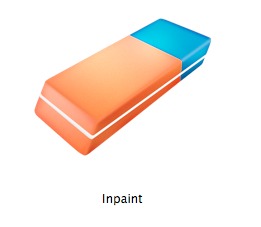





Leave a Reply
You must be logged in to post a comment.