Bamboo Spark
Company:Â Wacom
Price: $160 U.S.
Back in 2011 I reviewed the Wacom Inkling. The Inkling was a pen and a clip which when used together digitized anything you wrote with the pen. To transfer the images to your computer you would sync the device with an app on said computer. Recently, Wacom released a very similar product called the Bamboo Spark. The Spark, like the Inkling, works with a specialized pen, that when used with the Spark portfolio, will digitize your drawings or writing. However, this time it uses an iOS or Android app for the transfer. How does it work? Read on.
First, let me back up and describe the hardware. The Spark consists of a pen, which comes with two ink refills, a pad of paper (A5 sized and one is included), and the Spark portfolio. The portfolio comes in three models, all of which look like an iPad case. In fact, one is an iPad case for the iPad Air 2. The other two models have a larger tablet sized pocket (fits a 9.7 inch tablet) and a smaller phone sized pocket. I received the tablet pocket model and prefer that model. I have a case for my iPad and don’t want to use something else. The same goes for my phone. However, I like the larger pocket for storing other things like the ink replacements, the Spark directions, and a few other things.
The portfolio requires charging via USB (cable included). Battery life will vary on use, but I found the stand-bye time on the Spark to be days. The pen does not require charging. It runs on the same technology found in the Cintiq and Intuos drawing pens, that also do not require charging. The ink itself is estimated to last three months depending on how much writing is done.
While you can draw on any pad of paper that isn’t too thick for the signal, you cannot use any pen. The paper also has to be over the right side of the portfolio, which is where the included pad comes.
When drawing with the pen a small green light in the portfolio lights up as you draw. This is a good way to see that the connection is made. When you are finished drawing or writing you transfer your page to the app with a press of a button. The more you have on the page the longer the transfer takes. Every time you press the button a new document is created, even if you draw on the same piece of paper.
If you don’t have the app available for transfer you can store multiple pages (up to 100) in the Spark for transfer later. When you have you device ready for transfer you open the app, press the button on the Spark, and everything syncs over.
Another great, and free feature, is Wacom’s cloud service appropriately called Wacom Cloud. With an account logged into the app your files are instantly available across devices with the app and same account logged in. Want to transfer notes from a phone to an iPad? This makes it easy.
As for transferring what I had on paper, the Spark works great. I was extremely impressed with how well it worked. Anything I drew transferred over and looked 99% like what I drew. If the paper moved while drawing it might have been a little off. Also, the pad has to be pushed al the way down in the sleeve so the top of the pad is read.
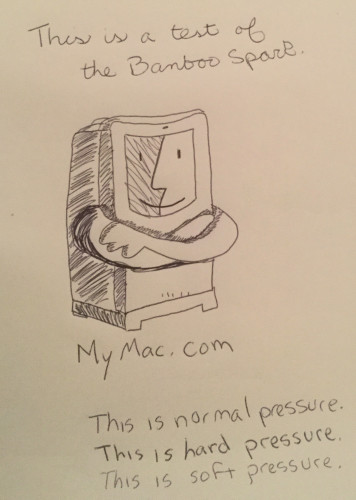
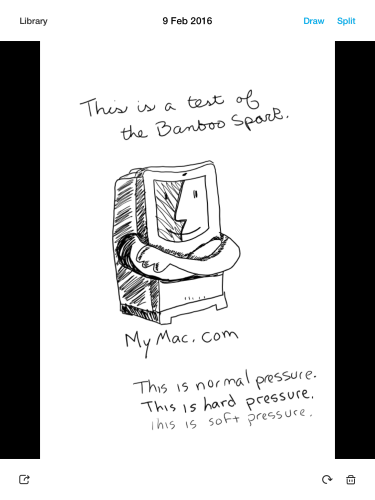
Once in the app a page can be exported as a PDF, an image file, and even text. It can also be shared with other apps like Wacom’s Bamboo Paper.
 Yes, I did say text. If you are using the Spark for handwriting notes, a story, or other written purposes, you can convert that writing into text using a beta feature of the app and even though it is in beta it works great! Not only does it convert printed text, it converts cursive writing too. It even was able to read the writing of a seven year old. If you do use this feature you will want to proof the conversion, but I was extremely impressed at how accurate the conversion was.
Yes, I did say text. If you are using the Spark for handwriting notes, a story, or other written purposes, you can convert that writing into text using a beta feature of the app and even though it is in beta it works great! Not only does it convert printed text, it converts cursive writing too. It even was able to read the writing of a seven year old. If you do use this feature you will want to proof the conversion, but I was extremely impressed at how accurate the conversion was.
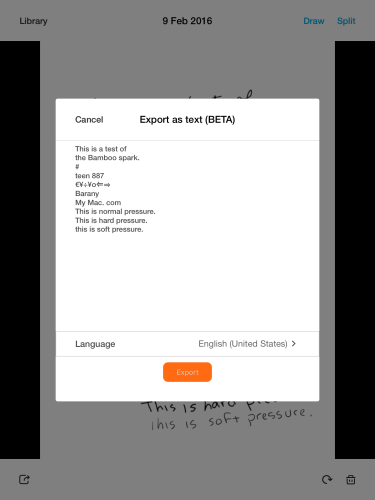
You can also use tools within the app to draw more into the file or erase. Another cool feature is to go back in time with a slider that shows the steps used to made the image. This is called “Split.” Every time you pick up the pen a new step is made. You can view each step and even split them into different documents. This is great for a how to draw project, for example, where you want to illustrate each step of drawing the subject. This feature came in very handy when I forgot to start a new file for two pages of drawings and both pages imported on top of each other into one file. I used the “Split” slider and was able to turn the one file into my two individual drawings in two different files.
I addition to splitting files, the app has a combine feature. This will merge to pages together. Be careful with this one, if something overlaps a space in the two images it will show up the way in the merged file
The app itself is very easy to use, but it is not perfect. It would be nice to have a way to organize file types into folders (ie. drawing, notes) I also had the app crash often when trying to delete files. Hopefully that gets fixed in a future update.
Wacom tablets are known for pressure sensitivity, and this is no different. The Spark pen has 1024 level of pressure sensitivity. The Spark was able to detect the different pressures and showed various degrees of darkness in the drawing, however it did not sense the lightest marks I made (see the samples above). This is by no means a deal breaker, but worth pointing out, especially if you plan on using this for drawing.
My biggest problem with the Spark is the little pen holder inside the portfolio piece, I found it very difficult to get the pen into the little slot. I had to fold the portfolio and angle the pen just right to fit it in.
If you need extra ink, paper, or even a pen Wacom has a variety of supplies available in their online store. A new pen is $29.99 and comes with two refills, and three pads of paper at thirty sheets each is $7.99. You might be wondering if you can use any ink refill, like I was. According to Wacom’s site the refills have a special copper coating to help with the Spark connection.
Overall, the Bamboo Spark is an impressive and versatile product that will be useful for a number of different people. Teachers, students, artists, authors, and just someone who takes a lot of notes and wants to digitize them (especially with the text recognition feature). The portfolio case is very nice and I also see that as a nice way to protect the hardware and keep everything together.
The Bamboo Spark may seem a little pricey, but for what the Spark does it will become an invaluable tool for many. I highly recommend it and give it a MyMac.com rating of 9 out of 10. I just wish the techs at Wacom could figure out a way to do all of this with a pencil!


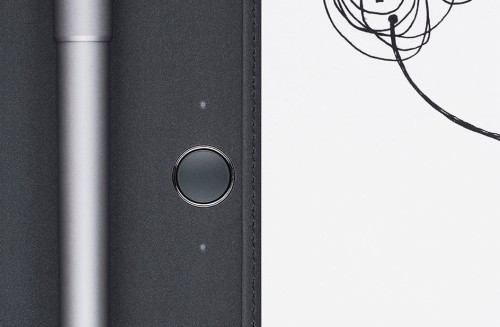
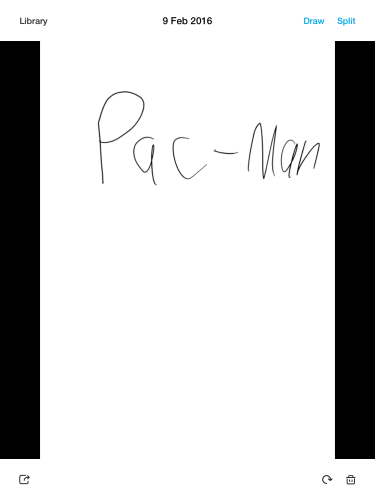
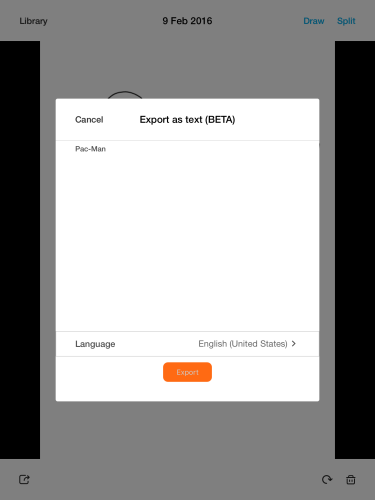
Leave a Reply
You must be logged in to post a comment.