Fujitsu ScanSnap S300M
Company: Fujitsu
Price: $295.00
http://www.fujitsu.com/us/services/computing/peripherals/scanners/scansnap/s300.html
FIRST IMPRESSIONS
When I first unboxed the ScanSnap, I was impressed by the size of the scanner.

With the ADF (Automatic Document Feeder) folded down, the unit measures 11.2-by-3.7-by-3.0. While this is not the smallest mobile scanner on the market, it is very compact. Adding to the wonder of the S300M is the fact that, at this size, the unit includes an ADF. While its size is diminutive, it has clearly been manufactured to a high standard of quality. The fit and finish is pleasing to the eyes and substantive when held in the hands. Fujitsu has included pretty much everything you will need to get started right out of the box.

Yes, for the money one will spend on this unit, these items should be included. However, I would prefer to spend a little more and own a quality product with all the cables etc., included.
FEATURES
With such features as, One button scanning, automatic PDF creation, an ADF, and the ability to operate on USB bus power, the S300M brings a lot to the mobile scanning table. For additional details regarding the features of the S300M, jump to the product page <http://www.fujitsu.com/us/services/computing/peripherals/scanners/scansnap/s300.html>.
USABILITY
Once you have installed the included software, plugged in the USB cable and either the USB bus power cable, or the AC power adapter, you are ready to start scanning.

A quick scan of the manual (yes, Geeks read manuals) and you realize that there are two scanning operational modes: the Quick Menu Mode (factory default),
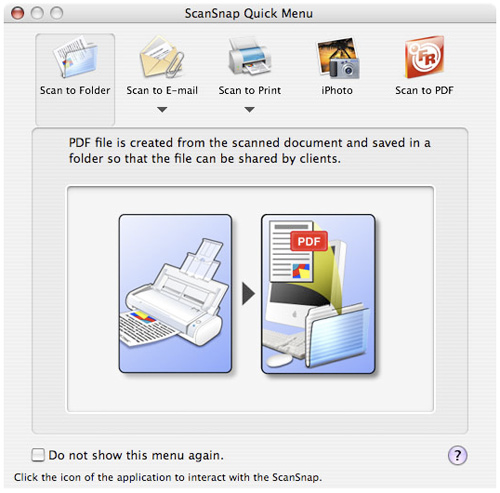
and the Profile Mode.
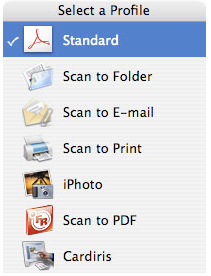
Quick Menu Mode is the simplest way to use the S300M. Simply insert a document(s) into the ADF and press the scan button. Once the document has been scanned, one can choose one of the choices on the ScanSnap Quick Menu window and done. Quick and easy.
If you want a little more control over how your scans are processed, go to the ScanSnap Manager program, select the ScanSnap Manager on the menu bar and uncheck the Use Quick Menu option. Once you have switched modes, you will need to configure the scan and save settings within the Scan and Save Settings window. This window is accessed by selecting the Settings option under the ScanSnap Manager on the menu bar.
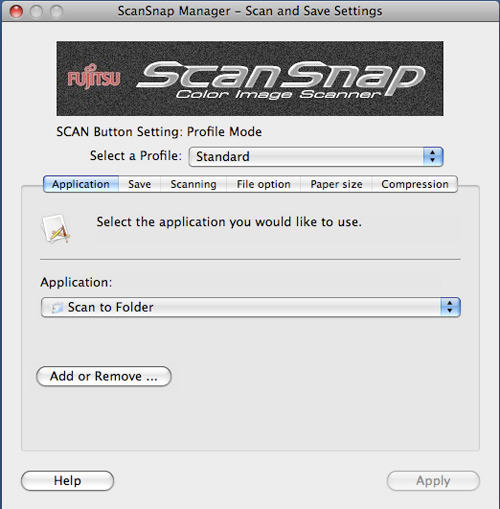
The options will be familiar to the experienced scanner. Everyone will use this a little differently. I found it best to select the Scan to Folder option under the Application tab. Once I created the folder in the path where I wanted the scanned files to reside, everything was in once place where I could then organize, send for OCR, edit, archive, or print.
One of the great features of the S300M is the auto PDF (Portable Document Format) creation. Creating a PDF allows you to store your content in a searchable format which can be very useful later when you need that one receipt from that one business trip.
Place your documents face down in the ADF, press the scan button and watch the S330M do its thing.
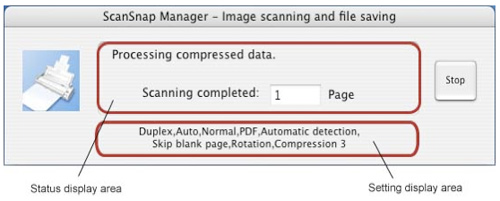
The ScanSnap Manager displays a status window keeping you informed as to where the scanner is within the process.
Once you have scanned your business cards, you can open the files in the included Cardiris3 for Macintosh program. This great little program will OCR (Optical Character Recognition) your business card PDFs, place the data in their proper fields, and allow you to export that data as vCards which can be imported into Address Book.
If you are going to scan pictures, you can configure the program to save the images into iPhoto as jpegs. This option along with the ADF, automates the whole process allowing you to finally get those old photos (you never scanned because you did not want to go through the slow and boring one by one process) scanned into your iPhoto library. The ADF is rated for 10 sheets of paper, however, your milage will vary when you are scanning photos (they are thicker–thus fewer can fit into the ADF).
With its adapter, the S300M tips the scales at 3.10 pounds, however, most will opt to leave the adapter at home and just bring along the two USB cables needed for bus powered scanning. Using the S300M in this way really makes this a mobile solution. Indeed, there are some lighter, less hearty, options on the market. However, when you add up the size, weight, features (ADF), and build quality of the S300M, this product is a great value for the traveler with a hankering to stay digitized.
MAKING A GOOD PRODUCT BETTER
As it stands right now, the S300M is a great product that addresses most of the needs for those seeking a mobile scanning solution. The one short fall is in the area of document OCR. It is true, many scanning solutions, mobile or otherwise, do not include a document OCR program. However, if a light version of Readiris for the Mac could be bundled along with Cardiris, this would be a complete scanning solution for the mobile masses.
MYMAC RATING
The Fujitsu ScanSnap S300M is a great product that marries the size and weight of a mobile scanner with the features of a home scanning solution. The build quality is solid and sturdy. With the addition of a document OCR program this solution would be complete. We can rate this great solution with no less than a 4.5 out of 5 on our MyMac Rating System . Great job Fujitsu!
email – MyMac Magazine – Twitter – Advertise – Reviews Archive – Podcast

Leave a Reply
You must be logged in to post a comment.