
This week I’ll cover the third menu you can use in your web browser. I’ll call this the Link Menu, since it appears when you control-click (or right click) a link. As with the prior menus, the terms might be different from browser to browser.
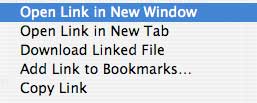
Open the link
Normally, clicking a link will open its corresponding page or image in the current window (unless it causes a pop-up window or something else). If you want to keep the current window present, you can choose “Open Link in New Window.†This will make a new browser with the new page in it, and leave the old window in tact. If your browser supports tabs, you can choose “Open Link in New Tab†instead. The same result will occur, but in a new tab instead of a new window.
Download
Sometimes a link will point to a file for downloading. Nine times out of ten this file will download automatically by clicking the link. Sometimes, clicking the link will give you a new page full of a coded mess. This is when you want to control-click that link and choose “Download Linked File.†This will download the file instead of opening the file in a webpage. You might be presented with a Save window, and you’ll choose where to save the file. If you are not given that window, the file will be downloaded to the default location specified in your preferences.
Bookmark it
Choosing “Add Link to Bookmarks…†is a quick way to bookmark a link.
Copy
Finally, choosing “Copy Link†will add the link to your clipboard. You can then paste the link into a document, email, another browser, etc.
Remember, your browser might have other options in this menu, but they should all have the options mentioned above in some form or another.
There you go, three weeks and three menus to use when surfing the web.
Leave your comments and questions below.

Leave a Reply
You must be logged in to post a comment.