
Many MyMac.com readers probably got new iPods over the holidays, and my guess is many of you may be experiencing freezing issues, or other problems. You might be ready to return the iPod to the store, say some unprintable words about Apple, or even throw the iPod out the window. Before you do that, there are a few steps you might want to try.
#1. Reset the iPod. Resetting the iPod will solve most of your problems, especially freezing. If you have any iPod model, except the shuffle, resetting the iPod is a matter of holding two buttons. Push and hold the MENU button while pressing the SELECT button (the round button in the middle of the click wheel) until the Apple logo appears on the iPod screen. This usually takes about ten seconds. Once the Apple logo appears, release the buttons, and the iPod will reboot.
Sometimes, resetting the iPod while plugged into a power source (the computer or an outlet via the wall charger) will be needed for this method to be successful.
#2. If resetting does no do the trick you might have to reinstall the iPod system software. You do this with the iPod software that came with your iPod. If it is not installed on your computer, you can find it on the iPod CD, or on Apple’s website. Run the software, with the iPod connected to your computer, and click Restore. WARNING: Restore will completely erase any music/podcasts/video on the iPod. This should not be a problem, assuming everything is in iTunes, and you can just reload everything when finished.
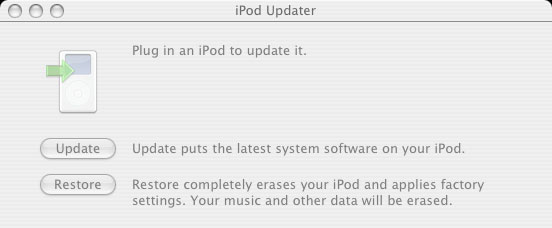
When the software is restored, the iPod will show the Apple logo on the screen and reboot. Once rebooted, you can reload you iPod.
#3. Still not working right? Time to call Applecare or visit your local Apple Store. If you have a local Apple Store, I suggest going there for service. I have had nothing but good experiences at the Apple Store, and it is a lot faster than mailing the iPod in for service.
If you do go to the Apple Store, make sure you make an appointment through Apple’s website. Otherwise, you could be sitting around for a while waiting for a Genius to help you. Find the page for your local store here: http://www.apple.com/retail/.
Have a Shuffle? Well, #2 and #3 from above will still work. You just won’t see the Shuffle reboot the same way (no display to show the logo). Watch for the green light on the Shuffle, and for the iPod’s icon to appear on your desktop to let you know it is finished rebooting.
Resetting the shuffle is a little different. Basically, with the iPod off and disconnected from the computer wait five seconds, then turn the iPod back on. Not much, but worth trying.
Hopefully, steps #1 and #2 will work and there will be no need for #3. Remember, whatever you do, don’t throw the iPod out the window! If you are going to do that, mail it to MyMac.com c/o Donny Yankellow instead. I’d be happy to take it off your hands.
Leave your comments and questions below, or email me.

Leave a Reply
You must be logged in to post a comment.