Mail Factory 1.4
Company: BeLight Software
Price: $38.95 US (CD version) $29.95 US (Download version)
http://www.belightsoft.com

BeLight Software also has another great app for OS X users called Mail Factory. Simply put, it allows you to create labels and mail envelopes. But we’re not just talking only plain old labels and envelopes. Mail Factory also lets you produce envelopes and labels where you can add images, ClipArt, graphics and whatever text you want. No more dull, boring labels and envelopes!!
Installation is fast and easy. Once you’ve installed it, open it up and the Assistant is there to help you get going. Choose either label or envelope, and then select the layout that you want to use. In this case, let’s say we’ve decided to do mailing labels. Once you’ve picked the design, you choose the address that will be displayed on the label. Mail Factory uses pop-up menus to let you choose the source of contacts. By default, it’s the OS X Address Book but if you have Entourage, Now Contact or Eudora installed, you can use contacts from there. You just switch to the Manual tab and enter the address information in the corresponding fields.
Mail Factory supports a large number of envelopes and postcards – US (Standard), European (ISO), Japanese. Mail Factory supports most common envelopes with a window and allows you to create custom envelope sizes. When you choose an envelope size from Mail Factory’s list, you use the “Type” filter to choose the correct envelope type based on the envelopes used in your own country. Labels can also be of different sizes and serve different purposes. In Mail Factory, they are divided into mailing labels (address labels, return address labels and shipping labels) and non-mailing labels (file folder, media, etc.). Mail Factory primarily specializes on mailing labels though you can print on other label paper as well, although pre-drawn designs for such types of labels may not be included.
Mail Factory’s ready-made designs take into account the category of the label. If you wanted to do return address labels, that normally only have a return address, you can do so. You can however edit any design and customize it for your specific needs.
Example: I want to make mailing labels for me to send correspondence to Apple Computer. I use Mail Factory to select the type of address label that I’m using, use OS X’s Address Book to select Apple Computer, and bingo, here’s what the address label will look like, including the bar code for the Post Office to use to make processing easier.
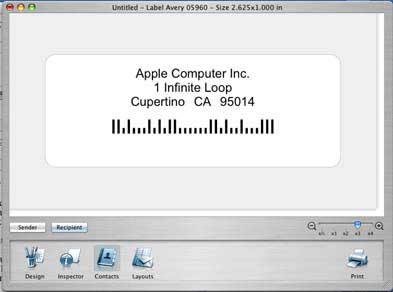
If I wanted to print just this selected address only, I’d just click Next. If I wanted to print several labels with different addresses, I’d just click on the ADD button after I select or type each address. The addresses are then added to the print list on the right. Hold down the Shift key to select multiple records and away you go.
I’m now ready to print out the labels for my mass mailing to Apple Computer. Mail Factory will show you how the label will look prior to printing as seen below. Press print and you’re done.
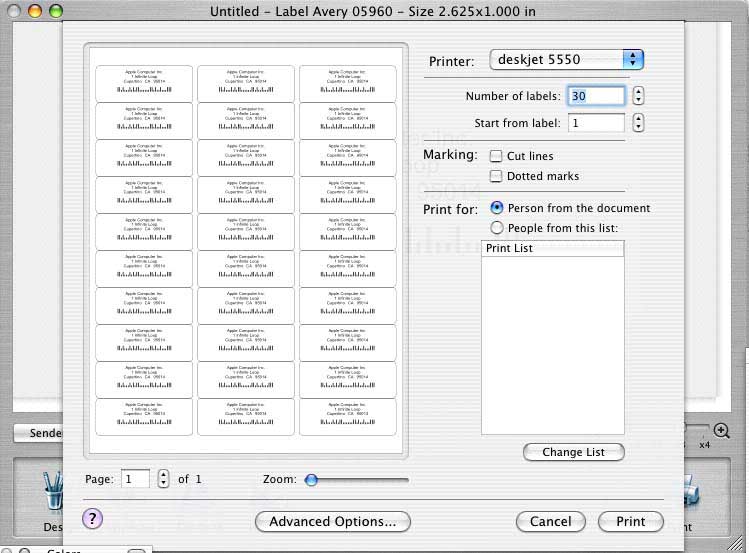
Envelopes are just as easy. Pick out the type/size of envelope that you want to print up, select the address you want the envelope to be mailed to and your address is automatically added as the return address. Want to add graphics to the envelope for some flair, no problem.
And when you’re all done with that, then you can sit down and design your return address labels with Mail Factory. Here’s an example of what you can do.
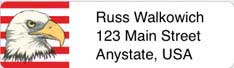
Version 1.4 of Mail Factory has added some new features and improvements.
• Direct data import from FileMaker database files added.
• Now you can paste an address (menu Edit->Paste as Address) into Mail Factory via the Clipboard from virtually any application: e-mail program, web browser and others. The program automatically recognizes address elements such as street address, city, ZIP code, etc.
• Image crop added. You can now crop images to remove the parts you don’t like directly in Mail Factory.
• Support for Mac OS X System Services. You can now select an address in any System Services compliant application, and print it on a label or envelope in Mail Factory by using the Services menu.
• It’s now possible to print Royal Mail postal barcodes for UK addresses.
• FIM-A Code (Facing Identification Mark) can now be printed on envelopes with US addresses. This code is used together with the barcode and serves for automated sorting purposes.
Good Points – Well written application, very easy to set up and use, ability to input new/different pictures or graphics and change information, integration with iPhoto, functions extremely well, anyone can use it. As with Business Card Composer, users should be able to pick up very quickly on how to use it. Support for DYMO label printers, support for most popular labels templates from Avery, DYMO, MACO APLI, A-One, Siegel, and US Postal Service POSTNET barcodes can be printed on labels and envelopes to speed up mail delivery.
Also, BeLight’s Support page at http://www.belightsoft.com/products/mailfactory/support.php offers a very nice support system of FAQ’s, updates, Quick Start Guide, and a separate section that provides printing tips, calibrating a printer, integration with 3rd party Contact managers and even importing date from Text, MS Excel files,
a FileMaker database and even from vCard Files.
Cons – None.
System Requirements:
G3 or higher, Mac OS X v10.2 or later, 50 MB of available disk space.
Recommendation: This one is a keeper.

Leave a Reply
You must be logged in to post a comment.