I started writing for MyMac about ten years ago. At the time I wrote how-to articles which eventually became the Macspiration series. Over the past few years I have been focussing more on reviews and the occasional Thumbnails cartoon and haven’t written to many how-to articles. Well, that is about to change. This is the first “relaunch†of Macspiration and will be a series of short and basic how-to articles for the Mac. The series come with a rebranding and a new logo and might reteach some of the older Macspiration articles for the modern Macs.
I’m going to start the series with something simple, or basic.
What are those three buttons in the top left of any desktop window? They also appear in almost any app that runs with windows. One is red, one is yellow, and one is green. You might even call them traffic light buttons.
If you put the mouse pointer over the red one an “x†appear. A “-“ appears on the yellow one, A “<>†appears in the green.
If you click the red button the window you are in will close. Depending on the window it might even quit the app.
The yellow (or yellow-orange) button will make the window slide into the dock at the bottom of the screen. This is called minimizing. The window will go into the corresponding app icon. When you click the icon the window will reappear.
Finally, the green button will expand the window to be bigger on the screen. If the app is capable of running in full screen mode the button will switch the app to full screen. If it isn’t it will expand the window. Clicking it again will return the window to its previous state.
That’s all there is to it. Now you know what those three little buttons do. Go ahead, try them out. You won’t hurt anything.
Want to see a certain topic covered? Leave a comment below.

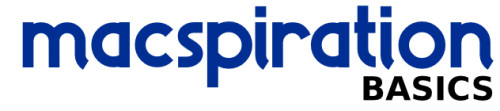
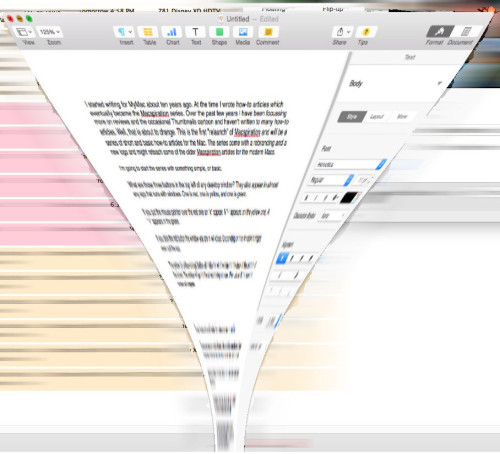
Leave a Reply
You must be logged in to post a comment.