Adobe Photoshop Touch for iPad
Developer: Adobe, Inc.
Platform: iPad 2 and New iPad
Version 1.1.0
$9.99US
 Â Many photographers, myself included, have been patiently waiting for Adobe to develop a powerful photo-editing app for the iPad to compare with Photoshop. Adobe launched Photoshop Touch last year for the Android platform and Photoshop Touch is now available for the iPad. It is compatible with the iPad 2 and New iPad but the iPad 1 is not supported. As an image editor Adobe included several terrific features gleaned from Photoshop that are not currently found in other photo-editing apps.
 Many photographers, myself included, have been patiently waiting for Adobe to develop a powerful photo-editing app for the iPad to compare with Photoshop. Adobe launched Photoshop Touch last year for the Android platform and Photoshop Touch is now available for the iPad. It is compatible with the iPad 2 and New iPad but the iPad 1 is not supported. As an image editor Adobe included several terrific features gleaned from Photoshop that are not currently found in other photo-editing apps.
Upon launching the app, you are able to select from thirteen step by step tutorials that allow you to explore how to change backgrounds, create layers, make a painting, and create dramatic effects to name a few. Instead of offering an in-depth and in-app tutorial, Photoshop Touch tutorials is a walkthrough of a particular effect. I would have found these tutorials more helpful initally had there been a screen guide to all of the tools and toolsets available. Even when I was instructed to select the Scribble Selection tool, it took a few minutes to locate it.
Adobe TV’s Russell Brown offers excellent video tutorials about Photoshop Touch’s editing tools and features. If you want to get up and running quickly with this app, I highly recommend watching all of them. You can find them here.
When beginning a new project, Adobe Photoshop Touch allows you to create folders for your project images. You are able to select images from the camera roll, take a photo within the app, select images from the Creative Cloud (more on this later in the review), load your images from Facebook, or use Google to locate specific Creative Commons License photos to use in your project. You can load PNG, JPEG, PSDX, and flattened PSD files. Layered PSD files are not supported which forgoes any integration to work with layered PSD files between Photoshop CS 5 and Photoshop Touch. In order to open Photoshop Touch files in Photoshop CS 5, you must download the Adobe plugin that can be found here.
Adobe has integrated a Cloud integration in this app, called Creative Cloud. Users have 2G free Creative Cloud space but if you want more storage space and want to use the Creative Cloud for access and collaborate with Adobe’s Creative Suite applications, SDK apps, and other features, there will be paid membership subscriptions that will begin at $49.99/US.
There is a plethora of editing tools that Photoshop users will be familiar with and be grateful for in this app. The toolbar is located on the left side of the screen and can be retracted for additional workspace. There are fourteen tools: Marquee, Circle, Lasso, Polygon, Magic Wand, Scribble, and Brush selections, Brush Paint and Spray Paint, Clone and Healing Brush, Eraser, Blur and Smudge. Each of these tools has adjustable features and parameters to change effect amount, tolerance, plus add or subtract from a selection, among other controls.
The user interface is somewhat clunky and not very intuitive. To access the tools, you touch and slide onto a toolset if there is a corner triangle and the other tool in that set will be accessible. This is where an overlay tutorial like the excellent Snapseed app by Nik Software would be very helpful.
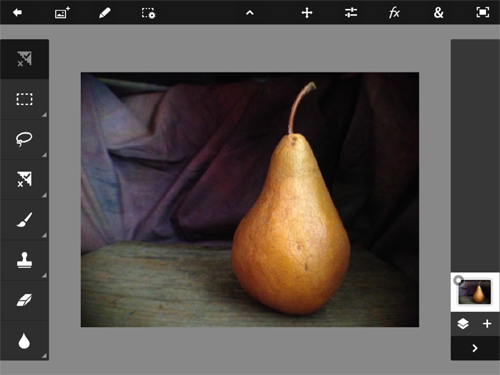
The top screen toolbar has the Move tool, Adjustments menu, FX filter menu, and a menu that has Crop, Image Size, Fill and Stroke, Text, Gradient, Fade, Warp, and Camera Fill. Cut, Copy, Copy Merged, Paste, Extract, and Show Pointer are found under the Pencil icon. There is also Select All, Deselect, Select Pixels, Inverse, Feather, Resize, and Refine Edge.
Oddly there is not a straighten tool, nor does the Crop allow you to crop with inches, only pixels are possible. I prefer to crop my images to a inch size that I want to print or do more more future editing. Again, other photo-editing apps offer the capability to crop in inches and offer cropping templates for specific formats. The app does offer an aspect ratio lock for rectangles.
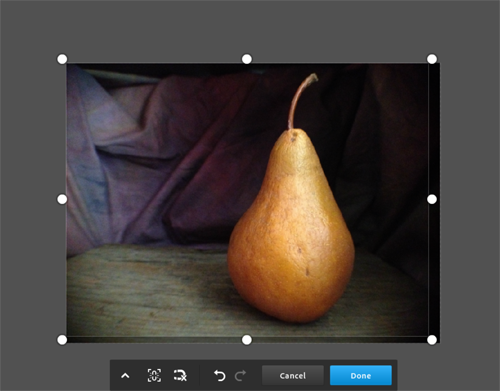
The text editor is disappointing. There are only 29 fonts to select from and the fonts are not standardized. Many popular fonts are missing; there are no Helvetica, Verdana, Times Roman, or Georgia in this app. The most useful ones for design are Trajan Pro, Adobe Caslon, Minion Pro, and Garamond. You can add shadow, glow, bevel, color, warp, gradient, and other text effects but the size of the text can only be increased or decreased by zooming in and out. It would be preferable to change the actual size of the font. Other photo-editing apps such as Iris Photo Suite offer 163 font variations with font size selection.
The Scribble Selection tool is excellent and does a more than capable job of extracting objects. This tool was absolutely made for the touchscreen tablet. This tool allows you to extract an image and add it to another background. Simply “scribble” or draw around the inner edge of the portion of the image you want to mask. If you zoom in to capture finer details of the image, the line becomes smaller which is extremely useful. Press the “Keep” icon, then draw around the outer edge of the image and press the “Remove” icon, and a marching ant selection is made to your image. This is an incredibly sophisticated tool for extraction. The Refine Edge tool can be applied for more edge precision.
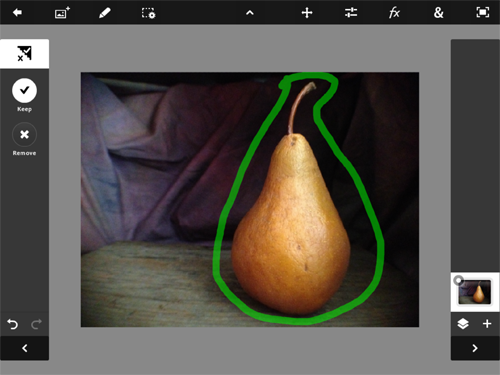
Adjustments offer basic photo-editing tools. Converting an image into B&W, Saturation, Levels, Curves, Shadows and Highlights can be modified, and most have sliders for adjustment control. The FX or special effects have filters that are organized by Basics, Stylize, Artistic, and Photo effects. Basic filters include Gaussian and Directional Blur, Sharpen, Glow, Edges, and Lighting, to name a few. My favorites are in the Artistic folder. These are unique filter effects and were processor-hungry as my iPad 2 and New iPad crashed when adjusting the Color Spots and Acrylic Paint effects. The secret is to slowly, very slowly, move the adjustment sliders so the effect can process. I found that when I implemented this little trick, the app did not crash.
Photoshop Touch supports seven Layers, nine Blend Modes, and the capability to change Opacity. When you are finished editing, you can save the image to Camera Roll, upload it to Facebook, Creative Cloud, email the image, or send it to a printer. Unfortunately, there is not Dropbox integration, and that is a glaring omission for me as I upload images to use in Dropbox. I’m guessing that this is because of Adobe’s Creative Cloud service, but many photo-editing apps offer Dropbox support.
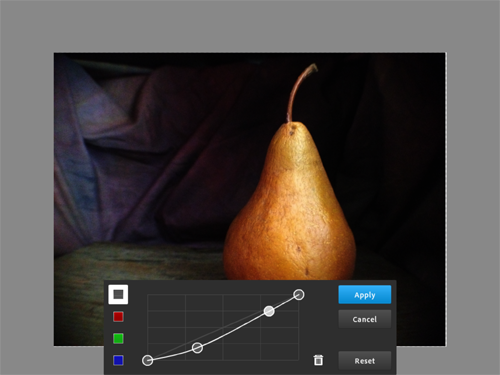
Adobe Photoshop Touch has so much potential to be a great photo-editing app but it does not yet support Retina Display resolution. However in my opinion, the most egregious infraction is that it only saves images at 1600 x 1600 pixels at 72 dpi. That is approximately a 2.5 MP image. Many photo-editing apps, including the aforementioned Snapseed, Iris Photo Suite, Filterstorm, and Filterstorm Pro, all offer full resolution support for the iPad. Although this app has many useful image editing tools, the awkward and non-intuitive interface, mundane text editor, and low resolution output prevents it from being a serious contender for editing my photographs.
This app will serve the needs of photographers that want to upload images to Facebook or who don’t care about printing out their photographs. For serious and professional photographers, this app might not be the workhorse app that they had hoped for the iPad. Not enough Photoshop tool content, the inability to work with layered PSD files, and the low resolution output for printing are prohibitive for professionally editing images on the iPad.
Like many photographers who edit images on the iPad, I work on my photographs in several editing apps, but my images do not suffer a significant degradation. This is because I am alternating between high-resolution photo-editing iPad apps. For a $10 app, Adobe needs to address the competition and contend with the low resolution in a future update. If so, Photoshop Touch would be a integral tool in my iPad workflow because of the varied Photoshop toolset, layering options, and that incredible Scribble Selection tool. Hopefully Adobe will listen to the legion of photographers that have been clamoring for a significant Photoshop app for the iPad. This app has too much potential to stay a low resolution iPad app.
MyMac Review Rating: 6 out of 10

While I agree that the app has downfalls, the size restriction being the biggest, I actually like it. The Photoshop tools are much better than expected and once I went through each tutorial I was very surprised at how Photoshop like it was. As a teacher I could see this becoming a cheap alternative to Photoshop in schools that use iPads.
Like you, I am hoping this is a first step and more is added in an update. It is more like Photoshop Elements Touch rather than Photoshop Touch.