PhotoForge for iPhone
Company: GhostBird Software
Price: $4.99 (Available Jan 10 for $1.99)
http://www.ghostbirdsoft.com/
Well, it was bound to happen! It’s fairly common when dealing with millions of apps and scores of new ones being approved and released every day …
Within days after I evaluated and tested the Photogene image editor app for the iPhone and iPod Touch, and published my review on MyMac.com, I stumbled upon an app that beats it, hands-down! And, this app had been out for a bit. I place the blame squarely on myself. For the new year, I swear on my Mac Plus’ grave to forego my everyday activities and watch the iTunes App Store 24/7 for new photography apps. I promise to download and test the seemingly hundreds that Apple releases per week!!
Seriously though, the app I am talking about is PhotoForge, by GhostBird Software. This is now THE professional-grade photo editing app, second to none! PhotoForge addresses the few shortcomings I noted in Photogene, and it introduces tons of other important tools. With PhotoForge, photographers who understand and utilize some of the more advanced features and aspects of Photoshop (some not even available in Photoshop Elements), will be pleased to know that they now have the power and flexibility to perform quality edits in the field, directly on their device.
PhotoForge is also compatible with the iPod Touch as it can process images stored in the local Photo Library.
Of interest to all Photoshop gurus; Get a load of the editing tools available in PhotoForge:
1. The BIG ONE: A full-featured Curves Adjustments Panel. Yes, this is the grandaddy of tonal control tools, which even many pros fear, but actually just misunderstand the power of tonal curve controls.
You can adjust Curves in RGB, CMYK, and LAB color modes, and you have access to the individual color channels. You can use Curves to simulate HDR and for just about any other exposure adjustment you need to make. Curves Adjustments are not available in Photogene.
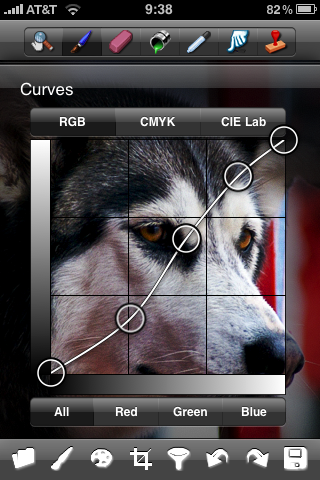
2. The next BIG ONE: A full-featured Levels Adjustment Panel. While I raved about Levels being available in Photogene, the implementation of it in PhotoForge is actually much, much better! As in the Curves Adjustment Panel, the tool is also available in RGB, CMYK, and LAB modes, and again, editable via individual color channels if desired. I might add that the histogram itself is much larger and therefore more detailed and easier to work with than the one found in Photogene.
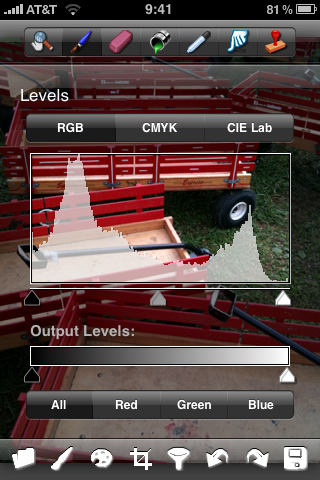
3. The third BIG ONE: PhotoForge allows sharpening via an Unsharp Mask Tool with sliders for Amount, Radius, and Threshold. Photogene just provided a single sharpness strength control.
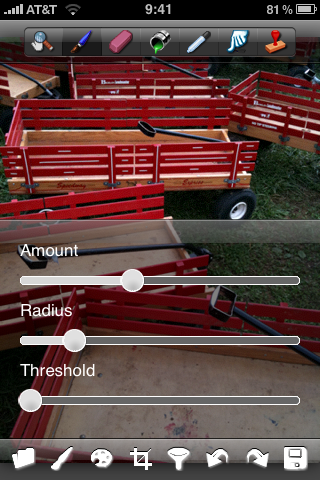
4. A simple and somewhat useful noise reduction control. Photogene has no provision for reducing sensor noise.
5. Full-featured cropping and Image Rotation. The rotation is by single-degree increments, 90-degree increments, and flip-vertical and flip-horizontal. Photogene is better in the image rotation department in that it gives you the ability to free-rotate at any increment and puts up a grid to assist in straightening. I’d really like to see this in PhotoFrame.
6. A Vibrance Tool. This is a handy saturation-like adjustment that you can make without negatively affecting skin tones.
7. A tool bar at the top of the screen gives access to the following Photoshop-like tools: A. The Magnifier Tool, which lets you zoom via the open/close pinch gesture; B. The Smudge Tool lets you push pixels around. However, it’s an all-or-nothing approach, as there is no way to control the strength of this tool; C. Use the Eraser Tool to erase over any edits you’ve made to the image; D. With the Paint Bucket Tool you can fill areas with color ; E. The Eyedropper Tool lets you sample, pick up and select any color within the image. I use this, for example, to create compositional elements like frames or edges to match a color detail from the image itself; F. Finally (and, a surprise), the long-time favorite of all Photoshoppers – the Clone Stamp Tool. This tool lets you sample pixels at one location in an image, and paint them in a different location. It does this by placing a little round “target†icon on your image. You then drag the icon over to the spot on the image where you want to select the source of the clone stamping. You can then proceed to clone the pixels under the target by “painting†with your finger. In the example below of my self portrait with my friend, Bones, I think you can clearly see how I used the Clone Stamp Tool! By the way, I’m the one on the left!

8. Eight brush styles are available along with a slider to select the size.
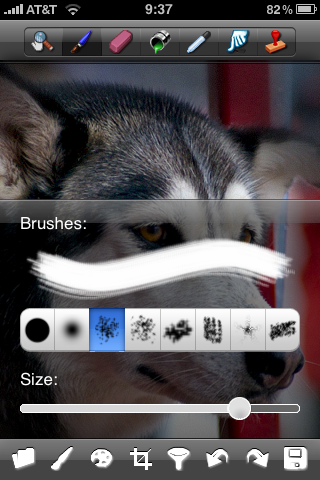
9. A full-spectrum Color Palette to set the Brush Tool color. Here, I’d like to see the ability to input numeric values for RGB and HSL (Hue, Saturation, Luminance) at least.
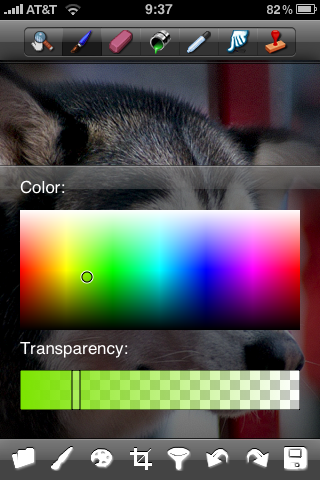
10. A number of filters are available. I will just list these here and invite you to check these out for yourself. But, first, I would like to underscore the “Simulated HDR†filter which is actually a Shadow/Highlight filter, and a “Tilt/Shift†filter which allows you to simulate the variable soft-focus effects of a Lensbaby camera lens attachment. Here’s the list of all the other filters: Black & White, Dreamy, Enhanced, Lomo, Sepia, Water Color, Oil Painting, Vignette, Sin City, Negative, Posterize, Night Vision, Heat Map, Pencil, Neon, Blur, Emboss, Sunset, Blue Sky and Television.
11. Multiple undos/redos are supported.
12. As with most apps of this type, you can open an existing image from the local Photo Albums, or you can have PhotoForge access the camera directly then take the image right into the app for processing. However, PhotoForge also lets you start a NEW file – a blank slate for, say, painting.
13. As for Saving your work, you can save the image to your local Photo Albums. You are given the choice of saving to four different output sizes, 640×480, 800×600, 1024×768, and 2048×1536 (3GS only). When you return to PhotoForge, you are asked if you wish to continue with your editing or start a new project. In any event, the app lets you edit non-destructively to preserve your original image.
14. The most recent update of PhotoForge (Version 1.91, Dec 8, 2009) included the ability to email full-size images in either JPEG or PNG formats (for preserving transparency). For this you need iPhone OS 3.0 or greater.
What PhotoForge DOES NOT feature that Photogene does are some other special effects, but also frames, shapes (such as comic book-like speech and thought bubbles), and text editing on the image. With one exception, I don’t have much use for these when I want to do on-the-road iPhone image editing. The exception is the text editing feature, which I would like to see included in PhotoForge.
OK, while Photogene has it’s merits, particularly if you want to add some edges/frames, and some special effects, PhotoForge takes the number one spot in iPhone-based, full-featured image editing. It provides photographers proficient at Photoshop with the most important tools that are vital for effective and powerful image editing. I was amazed with Photogene. Now, with PhotoForge, the power you can derive from an inexpensive app is beyond words. As for the price, the GhostBird website (www.ghostbirdsoft.com ) indicates that the price is $4.99. However, upon checking the iTunes App Store in early January, I noticed the price was only $1.99, so I’m not certain if this is a temporary promotional price. Speaking of the website, if you want to see something really kewl, check out the 5-minute PhotoForge video by following the links on their home page.
As I keep going through apps of all sorts, I continue to be blown-away and dumbstruck by the prolific programming prowess of our iPhone developer community! [How do you like that last sentence as an example of alliteration!]. Be sure to support them!
I rate PhotoForge a solid 9 out of 10. Do I modify my rating for Photogene? Well, if I were to pit one against the other, I’d be reducing Photogene’s rating from 9 to, let’s say, 6. However, upon further reflection, Photogene is quite useful and still maintains its rating of 9 as an app in the category of “intermediate-level photo editing.†PhotoForge is definitely in the expert-level category, and deserves it’s high rating of 9. If GhostBird can add text editing, RGB/HSL values for assigning color and free-rotation and straightening, I would not hesitate to assign a perfect 10!
Requirements: Compatible with iPhone and iPod Touch, Requires iPhone OS 2.2.0 or later (tested on iPhone OS 3.1.2)
Version Reviewed: 1.91 (December 8, 2009)
email – MyMac Magazine – Twitter – Advertise – Reviews Archive – Podcast

Great review! I am going to get photoforge first and maybe Photogene later to fill in the gaps