eWallet for iPhone
Company: Ilium Software
Price: $9.95
http://www.iliumsoft.com
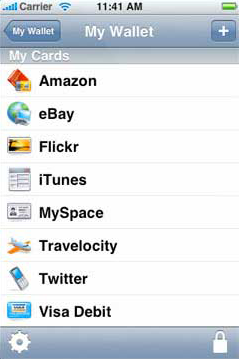
Call it iPhone irony. Why is it that a program as powerful and versatile as this – which provides the ultimate in convenience for securely storing and accessing passwords, credit card numbers, PINs, memberships, bank account info, Web logins, and lots more-offers only the most inconvenient method of inputting all that data?
As I put eWallet through its paces, I found myself increasingly impressed with the sophistication of this information storage program, while becoming increasingly frustrated with having to input every bit of info using the iPhone’s keyboard. The developers at Ilium say desktop syncing is coming, so for now I’ll try to focus on those things that eWallet does well, which are many.
Though new to the iPhone, eWallet is by no means a new program-it’s existed on the Palm and Windows Mobile platforms for over 10 years, so the iPhone version clearly benefits from its extensive pedigree.The program works by storing cards containing your personal info in a virtual “wallet,†and you can create multiple wallets with multiple categories and cards in each.
What I was most impressed with were all the presets that are available right from the get-go-instead of just offering a basic data entry form with space for a name, password and description, eWallet presents you with customized icons and templates for both cards and categories that not only assist you with visual cues to organize your info, but help with the data entry and display for each type of card. The cards themselves look like actual cards with rounded corners and shiny faces that sit on a black reflective shelf, giving the app a very Mac-like appearance.
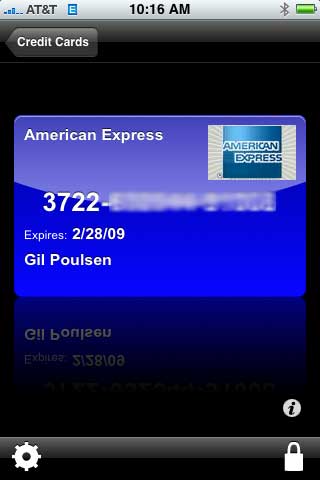
Here’s the American Express card I created for myself. It almost looks like the real thing except for the way the numbers were blurred to protect the innocent, and I could customize it even further if my thumbs weren’t already aching from all the data input.
Example: If you elect to create a credit card entry, let’s say for your VISA card, you can choose not only to use a VISA icon for your card, but also to choose the card type of VISA. This presents you with only those fields that make sense for entering your credit card information. If on the other hand you choose to create a card for your voicemail retrieval info, that card is pre-configured with fields for you to enter not just the voicemail number and PIN code, but also the touchpad commands for skipping, deleting and fast-forwarding your messages. There’s a passport card type pre-configured to handle all the essential data that exists on a typical passport, and a voter registration card that does the same.
And if all that’s not enough for you, each card allows for up to 10 additional data fields, along with a Notes field, beyond what’s presented in the card template, so you can customize to your heart’s content. You can add any photo from the iPhone’s photo library to a card, and you can even adjust the appearance of the card in terms of its glossiness, the rounded corner shape and more, if you’re so inclined.
Of course, all that helpful functionality and all those flashy icons won’t feed the Admiral’s cat if the data isn’t well-protected. As I entered more and more of my personal info, including numerous Web site logins, my bank accounts and my ATM card number and PIN, I couldn’t help but feel a tad queasy thinking how much of my digital life was now residing on an iPhone that seems so vulnerable to loss or theft.
Not to worry, though, eWallet’s got a lock on the situation-a 256-bit AES encryption lock, to be precise, considered sufficient to protect classified U.S. Government information up to the TOP SECRET tier (for more info on AES encryption, see the Wikipedia entry). So your PIN code and bank account numbers can now enjoy the same level of protection as classified CIA torture memos; not too shabby for a program that costs less than ten bucks.
Not so fast, I hear you saying. Suppose someone gets ahold of my iPhone while my “wallet†is still unlocked? What good does all that 265-bit gobbledygook do for me then, huh? Well, that’s where eWallet’s Security Settings come into play. From here you can enable the “Lock When Inactive†option and choose how much time elapses before the application auto-locks itself, from one minute up to one hour. You can also set it to limit the number of password attempts a user is allowed to make before eWallet will lock itself down and permit no further attempts at password entry.
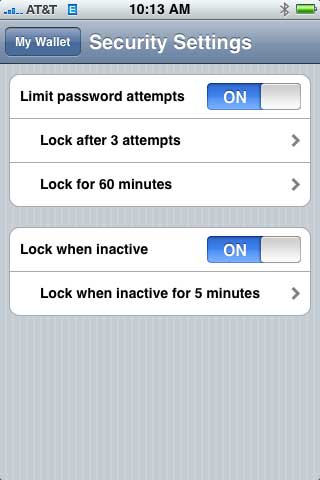
The flexible Security Settings let you decide how quickly eWallet will lock itself up when inactive, and also how many times you-or a prospective data thief-can enter the wrong password before he or she is forced to try again at a later time. Shown here are the settings I eventually decided upon; your paranoia may vary.
A final point regarding the location of the data stored via eWallet: For better or worse (and I vote “betterâ€), eWallet stores your data directly on your iPhone as opposed to an online database, as is the case with some other password and personal info managers. I can see online storage as advantageous if you need to access your data via multiple devices, but given that I don’t know where I might happen to be at any given moment or what kind of signal I’m likely to have there, I’d much prefer my data resident on the iPhone, thank you.
Overall I’m very impressed with the functionality and the polish of this program. In answer to my complaints about the lack of an alternate means of data entry, the folks at Ilium are promising a desktop version of eWallet by the fall of this year that will sync via iTunes. So for those of you who, like me, aren’t looking forward to thumb-typing in years of personal info, sit tight and keep checking the eWallet product page for further announcements.
In the meantime, I’ve got no choice but to give eWallet a hearty-what else?-“thumbs up.â€
email – MyMac Magazine – Twitter – Advertise – Reviews Archive – Podcast

Leave a Reply
You must be logged in to post a comment.