
Have you ever wanted a certain font to give you just the right look in your document, and you didn’t have it? If you have Mac OS 10.3 or higher, Font Book makes it easy to install that perfect font for use in that document.
There are many websites on the internet where you can find fonts. Some sites charge hundreds of dollars for a font. I don’t know about you, but I like the free option. FreeMacFonts.com is a great website for this. There are hundreds of fonts available for free download here. You can find the strange and bizarre fonts here, or the simple and plain ones.
Once you download your font, you need to install it. To start, open Font Book, which can be found in your applications folder.

When opened Font Book looks like this:
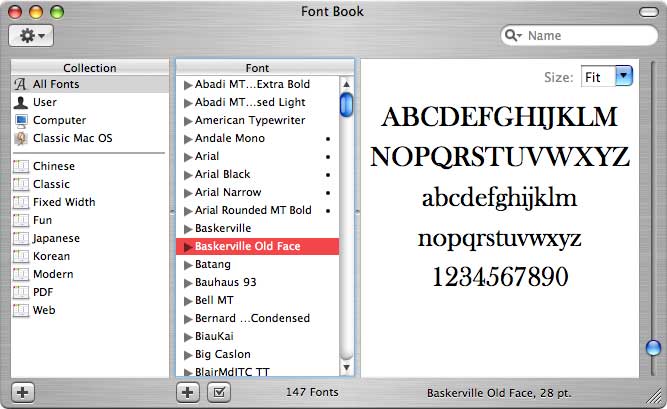
The left column has a list of font categories, where you can sort the fonts in your collection. This is kind of like a font playlist. The middle column shows you all the fonts in the collection chosen. Finally, the third column shows you a sample of what the selected font looks like. This last column makes Font Book a great tool for previewing a font when the program you are using does not.
To add the font, click “All Fonts†in the “Collections†column, and go to the file menu and choose “Add Fonts.â€
This will open a window similar to the window you see when you are opening or saving a file. The difference is that this window will be looking for fonts.
Navigate to your font, double click it, and it is added to your font collection.
If you cannot double click the font, you will need to drag and drop it into Font Book. To do this find the font file, click the icon, and drag the file to “All Fonts†in the “collections†column. A plus sign will appear, and you can let go of the mouse. The font is now part of your collection.
To see the new font in your program’s font menu, you will need to quit and restart that program. Make sure you save your work. On restart you should now see the new font as one of your choices.
Add as many fonts as you want, and have fun sprucing up your documents!
Until next time: you know the drill.

Leave a Reply
You must be logged in to post a comment.