
Since I’ve started writing for MyMac, I’ve been keeping my eye for computer tips, programs, and plug-ins that might smooth out my workflow for research and writing. Finding a way to organize and quickly access web pages and their links for articles I’m writing was a problem I faced. I tried creating temporary bookmark folders, but my Safari menu bar and collection of bookmarks are already overflowing. Plus, as I come across websites and documents for future articles and projects, I need a way to file them somewhere for future reference.
Well in researching this problem, I came across PimpMySafari, a kinky resource site devoted to making Apple’s web browser ten times better. Within a few clicks inside the site, I came across Concierge, a deft little bookmarking assistant similar to what you’d find in Firefox and Opera web browsers. Now you may ask, why don’t you just make the rebel Firefox your main web browser? Well, it doesn’t solve my problem the way Concierge does.
There’s quite a few features that come with Concierge – created by developers at Borrowed Time, Inc. – But I’m going to discuss what makes it most attractive to solving my problem and perhaps yours if you’re a student, researcher, web designer or freelance writer. Or if you’re just a geeky user who wants to outfit Safari with tons of gadgets and controls.
When Concierge is installed, it becomes a part of Safari’s menu bar with a toggle drawer that slides out on either side of a web page window. The drawer has three parts that take bookmarking to another level. The part I use most is called Scratchpad. I would have called it Notebook or File Cabinet, but hey they didn’t ask me, though they certainly anticipated my problem. In Scratchpad, you can add bookmarks (as well, as Address cards/groups and files and folders from your Finder which become like aliases to your source files) to subfolders you create. So if for example, I’m writing an article about Safari, I can create a subfolder called “Safari article” and then place related websites and files that I need to access for, well, this article. If I plan to write future articles on Safari, I can add more websites and other files and/or create subfolders within subfolders for increased organization.
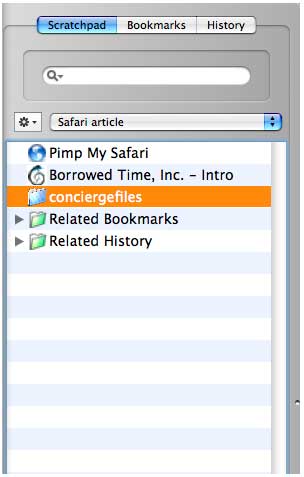
But note if you’re short on screen space the open drawer makes your Safari window smaller. However, I see no reason to have the drawer open at all times. You can set it to open only on known sites or just click Command+0 to open it.
With the drawer open, you can have all subfolders displayed at once or one at a time. You can also add annotations to your bookmarks and little yellow sticky-like notes you keep right with your list of bookmarks. I image these latter features will be a blessing for academic users writing papers and dissertations.
The other two parts of Concierge make searching for your bookmarks and visited pages a lot faster. Also, like Safari, Concierge lists your bookmarks and visited web pages in alphabetical order and/or by date visited, but you don’t have to leave your current Safari window to search your history or bookmarks. You can also find them just as fast as you can in Safari using the search window.
Finally, the developers of Concierge included their version of smart folders. These folders can’t be configured by users, but they can collect, if you prefer, related links and history from sites you frequently visit. However, I wish the smart folders could, if possible, be configurable for say recording the types visited pages, e.g. sign-in or forum pages. I would also like to see a way to archive subfolders when you’re done with them.
Concierge has other small features that you can read about in the very useful documentation on the developers’ website. Limitations come with this fully-featured shareware program, but I’m sure that once you begin using it and seeing how it can help you organize internet and computer sites and files, you won’t mind paying a well deserved ten bucks.

Leave a Reply
You must be logged in to post a comment.