In a recent Macspiration article, “Changing Icons,†I talked about customizing your computer by changing your icons. Another way to customize the look of your computer is to change the desktop picture. The desktop picture is the image you see on the main screen of your computer after it boots up.
Two ways to do this on the Mac are through the Desktop & Screen Saver System Preference or in iPhoto. I’ll cover both in this article.
Let’s start with the System Preference titled Desktop & Screen Saver. To get here, go to the Apple Menu, and choose System Preferences. Once the System Preference window opens, click the icon for Desktop & Screen Saver.
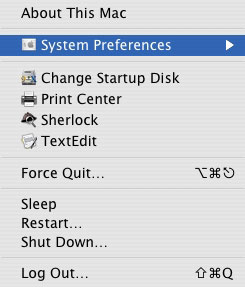
After opening, make sure you are in the tab labeled Desktop, (the title will be blue) and not Screen Saver. Once in the “Desktop†window, you will be presented with a list of folders on your left. Your iPhoto library and albums will be part of the list also. By clicking one of these items in this list, you will be presented with thumbnails of potential desktops to the right.
When you find one you like just click it and your desktop will change. Don’t like that one? No problem, click another.
Towards the top of the window, next to the thumbnail of the current image, you’ll find a pull down menu for how you want the desktop image presented on the screen. There are several options to play with. Choose the one that works best for you.
At the bottom of the window is the option to have the image change in the interval of your choice. The pictures can also be selected from that folder in random order. So when you boot your computer each time you will have a different desktop, or if you have an interval chosen, the desktop will change while you work (or play).
So I said that your iPhoto library was already in the “Desktop†preference pane, so why bother with directions for iPhoto? For one reason, you might have just imported a great photo you want for your desktop. Instead of going into System Preferences, you can just set it right then and there. It’s a piece of cake.
From your iPhoto library, click the image you want to use so a blue border appears around it. Then at the bottom of the iPhoto window click “Desktop.” Your desktop instantly changes to that photo!
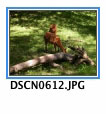
You have probably noticed that the “Screen Saver†preference pane is in the same one as “Desktopâ€. There are several options for setting your screen saver, and I’ll discuss that more next week. However, as I always say, don’t be afraid to play around.
Until next week, send those emails and post those comments. I love hearing from you.


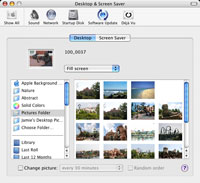
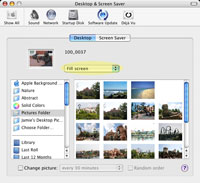
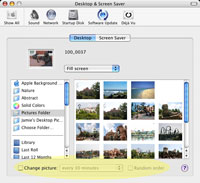
Leave a Reply
You must be logged in to post a comment.